Welcome to LightPOS 2.0, SIBS’ latest SoftPOS solution. This guide will help you activate and set up your device, so you can start accepting payments quickly.
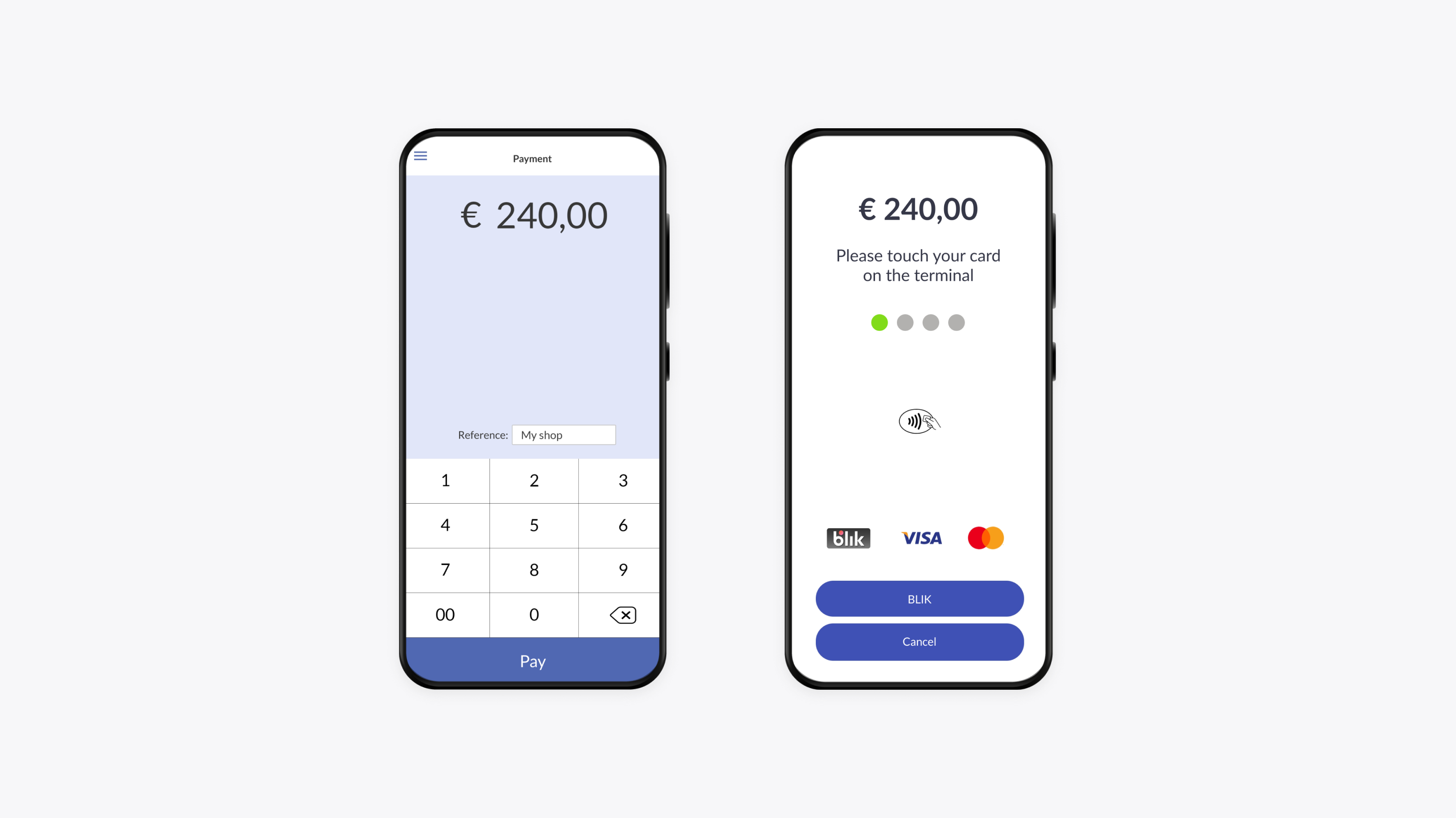
Device requirements
Before you start, make sure your device meets the minimum requirements:
- Android 9.0 or higher
- NFC (Near Field Communication) antenna
- hardware-backed keystore for enhanced security
- access to the Google Play Store
- original factory operating system (no rooted or modified devices).
Install the LightPOS 2.0 app
- Go to the Google Play Store and search for LightPOS 2.0.
- Download and install the app on your Android smartphone or tablet.
Activate your Owner account
Activation via SIBS Backoffice
Activation via LightPOS 2.0 app
Activation via SIBS Backoffice
- Open SIBS Backoffice using the link you received via email during onboarding.
- Enter you Owner email and activation code. Then follow the on-screen prompts.
- Open the LightPOS 2.0 app on your Android device and log in with the same credentials as you used for the SIBS Backoffice. Then follow the on-screen prompts.
Activation via LightPOS 2.0 app
- Open the LightPOS 2.0 app on your Android device and tap Join.
- Enter your Owner credentials and activation code. Then follow the on-screen prompts.
Explore LightPOS 2.0 in greater detail on the following pages:
For merchants interested in our app-to-app integration, please see the page below:
