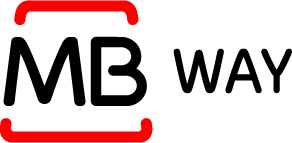
Experience seamless transactions with MB WAY — Portugal’s most popular payment method, trusted by millions for online checkouts.
As the nation’s leading e-wallet, MB WAY serves over 5 million users — a number that continues to grow steadily every quarter.
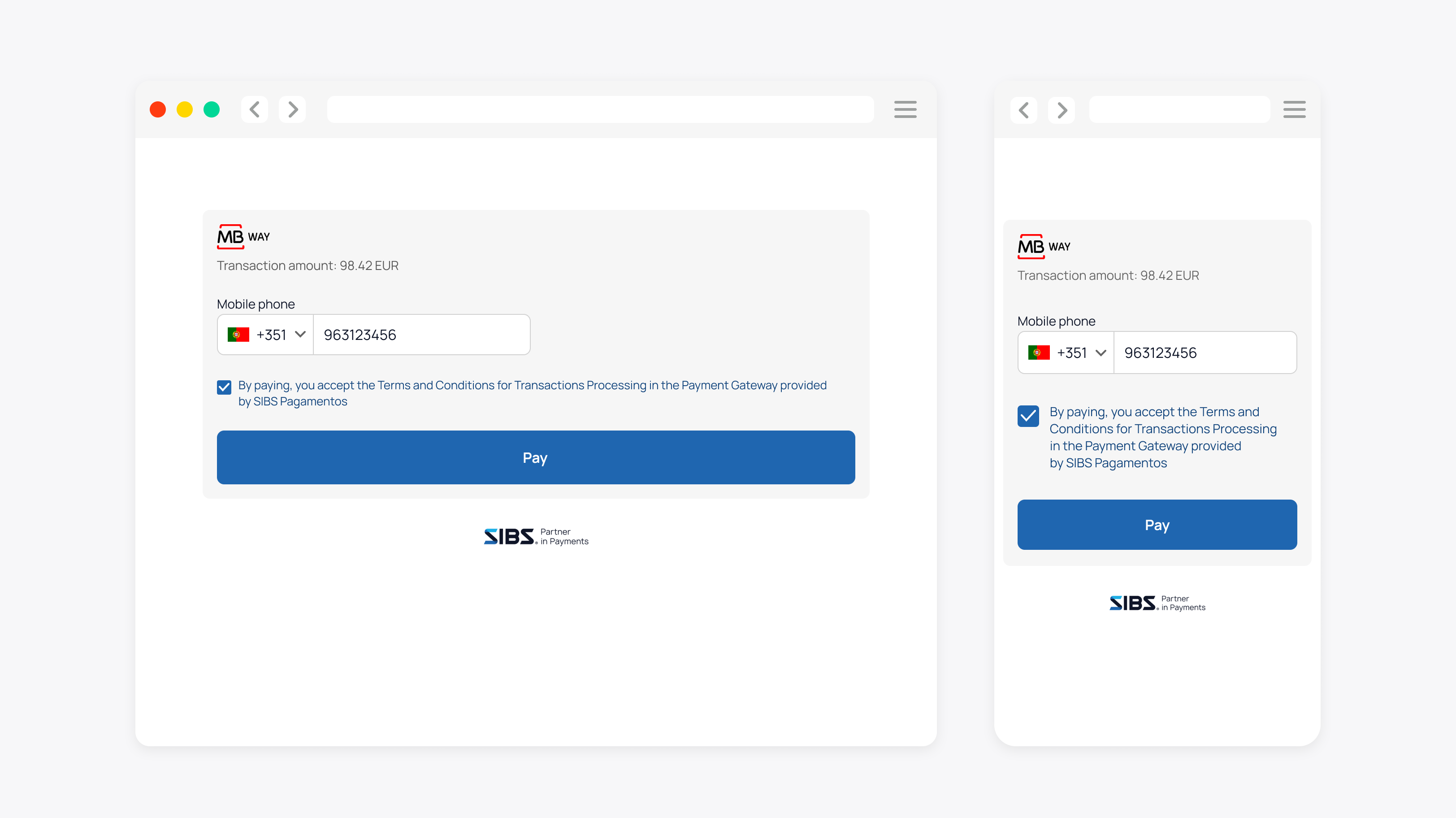
| Payment method | Category | Countries | Currencies | Features | Integrations |
|---|---|---|---|---|---|
| MB WAY | Digital Wallet | Portugal | EUR | Authorization Capture One-time purchase Partial refund Refunds | API Payment Form |
How to use MB WAY
Follow these simple steps to complete your payment:
Select MB WAY as your payment method at checkout.
Enter the mobile phone number linked to your MB WAY app.
You will receive a payment request on your mobile device. Select your payment card, review the payment details and amount, then enter your PIN to authorize the payment.
In the end, you will receive a confirmation of payment on your mobile device. Confirmation may also be visible on the merchant’s website.
How it works
Here is an overview of the key steps to integrate MB WAY:
Step 1: Create the Order
Step 2: MB WAY Payment
Step 3: Get the Payment Status
Step 1: Create the Order
Make sure you create the order request with MB WAY (“MBWY”) as the chosen payment method (transaction.paymentMethod).
Step 2: MB WAY Payment
Follow the instructions below to obtain the payment link, redirecting the customer to a secure payment page for authentication and payment authorization.
Please ensure the request includes an Authorization Header with the transactionSignature obtained in Step 1.
Endpoints:
| Environment | URL | Operation Method & Endpoint | Operation Description |
|---|---|---|---|
| PROD | api.sibsgateway.com | POST {version-id}/payments/{id}/mbway/purchase | Perform the transaction |
| TEST | stargate-cer.qly.site[1|2].sibs.pt | POST {version-id}/payments/{{id}/mbway/purchase | Perform the transaction |
Ensure you include these essential elements as specified:
| Location | Data Element | Type | Condition | Description |
|---|---|---|---|---|
| Path | id | String | Mandatory | Used to identify the transaction |
Header parameters:
| Location | Data Element | Type | Condition | Description |
|---|---|---|---|---|
| Request Header | Content-Type | String | Mandatory | application/json |
| Request Header | Authorization | String | Mandatory | Authorization Digest |
Request parameters:
| Location | Data Element | Type | Condition | Description |
|---|---|---|---|---|
| Request Body | customerPhone | string | Mandatory | Customer’s phone number. |
| Request Body | info | Info | Mandatory | Object that defines the transaction additional information. |
| Request Body.info | deviceInfo | DeviceInfo | Optional | Object that defines the customer device information. |
| Request Body.info.deviceInfo | browserAcceptHeader | string | Optional | Browser Accept Header |
| Request Body.info.deviceInfo | browserJavaEnabled | string | Optional | Browser Java Enabled |
| Request Body.info.deviceInfo | browserLanguage | string | Optional | browser Language |
| Request Body.info.deviceInfo | browserColorDepth | string | Optional | browser Color Depth |
| Request Body.info.deviceInfo | browserScreenHeight | string | Optional | browser Screen Height |
| Request Body.info.deviceInfo | browserScreenWidth | string | Optional | browser Screen Width |
| Request Body.info.deviceInfo | browserTZ | string | Optional | Browser Time Zone |
| Request Body.info.deviceInfo | browserUserAgent | string | Optional | Browser User Agent |
| Request Body.info.deviceInfo | systemFamily | string | Optional | System Family |
| Request Body.info.deviceInfo | systemVersion | string | Optional | System Version |
| Request Body.info.deviceInfo | systemArchitecture | string | Optional | System Architecture |
| Request Body.info.deviceInfo | deviceManufacturer | string | Optional | Device Manufacturer |
| Request Body.info.deviceInfo | deviceModel | string | Optional | Device Model |
| Request Body.info.deviceInfo | deviceID | deviceID | Optional | Device Unique Identification |
| Request Body.info.deviceInfo | applicationName | string | Optional | Application Name |
| Request Body.info.deviceInfo | applicationVersion | string | Optional | Application Version |
| Request Body.info.deviceInfo | geoLocalization | string | Optional | Geolocation |
| Request Body.info.deviceInfo | ipAddress | string | Optional | IP Address |
| Request Body | customerInfo | CustomerInfo | Optional | Key Value tuple array. |
| Request Body.customerInfo | key | string | Mandatory | Used to supply “customerName”, “customerEmail”. |
| Request Body.customerInfo | value | string | Mandatory | Used to supply “customerName”, “customerEmail”. |
| Request Body | actionProcessed | ActionProcessed | Optional | |
| Request Body.ActionProcessed | id | string | Optional | Merchant Shop URL for redirect. |
| Request Body.ActionProcessed | type | String | Optional | Possible values are (“TREEDS_METHOD”, “THREEDS_CHALLENGE”, “DCC”). |
| Request Body.ActionProcessed | executed | boolean | Optional |
Below an example of a request:
{
"customerPhone": "351#912345678",
"info": {
"deviceInfo": {
"browserAcceptHeader": "application/json, text/plain, */*",
"browserJavaEnabled": "false",
"browserLanguage": "en",
"browserColorDepth": "24",
"browserScreenHeight": "1080",
"browserScreenWidth": "1920",
"browserTZ": "-60",
"browserUserAgent": "Mozilla/5.0 (Windows NT 10.0; WOW64) AppleWebKit/537.36 (KHTML, like Gecko) Chrome/106.0.0.0 Safari/537.36",
"geoLocalization": "Lat: 38.7350528 | Long: -9.2143616",
"systemFamily": "Windows",
"systemVersion": "Windows",
"deviceID": "498bfd4c3a3645b38667a7037b616c18",
"applicationName": "Chrome",
"applicationVersion": "106"
},
"customerInfo": [
{
"key": "customerName",
"value": "Test Name"
},
{
"key": "customerEmail",
"value": email@provider.com
}
],
"actionProcessed": {
"id": "ACTION123456789",
"type": "TREEDS_METHOD",
"executed": true
}
}
}After successfully completing the operation, a ‘pending’ paymentStatus is received.
The user is then redirected to a payment confirmation environment before being returned to the merchant’s URL.
Step 3: Get the Payment Status
You can perform a “Get Status” operation to check the status at any time.
The Authorization HTTP header is set to the Bearer token as it was used in the initial Checkout.
GET {transactionID}/statusRequest URL example:
https://stargate-cer.qly.site1.sibs.pt/api/v1/payments/{transactionID}/statusRequest Headers:
Authorization: ‘Bearer <AuthToken>’
X-IBM-Client-Id: ‘<ClientId>’
Content-Type: application/jsonA successful technical response comprises of an HTTP-200 status and a returnStatus.statusCode=”000″.
Here are some examples of the possible result codes:
| Result Code | statusMsg | Description | Action |
|---|---|---|---|
| HTTP-200 | Success | Success response | N/A |
| HTTP-400 | Bad Request | The JSON payload is not matching the API definition or some mandatory HTTP headers are missing. | Please check in API Market for the correct syntax. |
| HTTP-401 | Unauthorized | On the Authorization, Bearer token is invalid/expired or not associated with the Terminal used. | Please check in SIBS Backoffice under the Credentials if the token is valid and create a new one if needed. |
| HTTP-403 | Forbidden | The ClientID set on the X-IBM-Client-Id HTTP header is not valid or does not possess a valid subscription to the API. | Please check in SIBS Backoffice under the SPG APP 2.0 if the ClientID is correct. If the problem persists contact SIBS Gateway support for a ClientID reset. |
| HTTP-405 | Method Not Allowed | The HTTP Method used is not matching any of the API definitions available. | Please check in API Market for the correct HTTP Method. |
| HTTP-429 | Too Many Requests | The API calls rate limit has been exceeded. | Please check in API Market for information on the rate limits that apply to the API. |
| HTTP-500 | Internal Server Error | The API call has failed… and its most likely on our side. | You should retry the operation, and if the problem persists contact SIBS Gateway support for assistance. |
| HTTP-503 | Service Unavailable | The API call is not currently available. Usually we are always on, but short availability issues may occur during scheduled maintenance. | You should wait and try again later. |
