| 3-D Secure | Standard authentication method for e-commerce transactions. |
| Accounting Agreement | Agreement in which, in the clearing process, SIBS informs the BAC that it can move those amounts in the Merchant’s account. |
| Acquirer | The Acquirer is responsible for contracting with the Merchants the acceptance of MB, IPS and Private Label card schemes for paying transactions made with those cards to the Merchants. |
| Agreement | The set of parameters for the fees or commissions paid by the Merchant to the Acquirer, for the service provided by the latter. |
| Application Identifier (AID) | Identifier to distinguish the different applications installed on an EMV card chip. |
| Authorisation/Auth | The process by which a transaction is approved or declined. For chip cards, the decision can be made offline. In the case of track/magnetic stripe cards, the transaction is carried out online with the Card Issuer when one of the configured limits are exceeded. |
| Automated Teller Machine (ATM) | Equipment connected to SIBS Network that allows electronic transactions to be carried out through a bank card, according to the card’s operating scheme. It is called Automated Teller Machine because one of the operations available is the cash withdrawal. |
BAC
(Banco de Apoio ao Comerciante) | Merchant Support Bank.
The credit institution where the Merchant’s bank account is held. The Merchant Support Banks make their information system available to receive the financial entries in the Merchants’ accounts, resulting from the transactions carried out on the POS terminals. |
| Backoffice | SIBS’ administrative services, supporting the products that SIBS commercialises, including Acquirer Processing Services. |
| Business Portal | Provides Merchants a single point of access to information stored and to setup notifications. |
| Bank Identification Number (BIN) | Unique sequence of digits, assigned by the payment scheme, to identify the card Issuer and the product type. Some products require a dedicated BIN. The BIN is included in the first digits of the Primary Account Number. |
BSA
(Banco de Suporte ao Acquirer) | Acquirer Support Bank.
The credit institution where the Acquirer’s bank account is held. The Acquirer Support Banks make their information system available to receive the financial entries in the Acquirers’ accounts, resulting from the transactions carried out under the brands/schemes that they represent. |
CAE
(Código de Atividade Económica) | Standard Industrial Code (SIC).
Standard reference to the type of Economic Activity of a company. It must be consistent with the MCC that each brand assigns to a Merchant. |
| Campaign | The campaign is a tool developed by SIBS that allows the creation of occurrences within a standard agreement, in order for the Acquirer to define a new contractual condition whose application takes effect only within a certain time interval. |
| Card | Payment card issued by a bank, used to have access to funds or make purchases. |
| Cardholder | Person who owns a banking card known as Customer. |
| Card personalisation validation | One of the tests that the Issuer of an EMV chip card has to perform before the start of final transactions acceptance. |
| Cardholder Initiated Transaction (CIT) | Transaction initiated by the Cardholder using stored credentials. It is within the scope of the PSD2, requiring SCA (Strong Customer Authentication). It is a required precondition for the subsequent performance of Merchant Initiated Transactions (MIT). |
| Cardholder Verification Method List (CVM List) | The Cardholder Verification Method List (CVM List) is one of the card’s chip parameters that is stored during its logical and physical personalisation and cannot be changed throughout the lifetime of the card. This parameter informs the terminal of the Cardholder authentication methods that can be performed by the card.
There are different CVM Lists for each type of card, depending on the payment applications issued on the card. |
| Cardholder’s Authentication | The methods used to verify the authenticity of a Cardholder, such as PIN and signature. |
| Chargeback | The message sent by an Issuer to claim from the Acquirer all or part of an amount in respect of a dispute. |
| Check-Digit | Check digit or digits that result from operations applied to the other digits, and are used to validate that the number as a whole is an allowable number for the field being filled in. |
| Chip | Technology integrated circuit embedded in the card. Term used specifically to describe the chip on the card or the technology itself, in general terms. |
| Chip and PIN | Combination of a secure technology (chip) and a secure cardholder verification method (PIN). |
| Clearing | The process that mediates the exchange of financial details relating to a transaction between the Issuer and the Acquirer. |
| Co-branded Card | Card that combines two distinct Payment Systems: MB and international brand. |
| Contactless | Technology that does not require a physical contact between the card and a terminal, but rather a radio frequency interface for the respective data exchange. |
| Contactless Discover Card | The contactless payment product marketed by Discover/Diners. |
| Conversion Rate | The conversion rate (rate, as interfaced in the POS) is displayed in the POS for transactions made with DCC. It is the value used to convert the purchase value from the euro currency to the card currency; it is the result of the sum of the exchange rate (defined by SIBS adjusted by the forecasts of increase or decrease according to the evolution of the exchange markets) and the mark-up. |
| Credit Voucher | Action by which the Acquirer undertakes the adjustment of a dispute process, following a report from the Merchant.
The Credit Voucher automatically credits the Issuer of a card against a debit to the Merchant, where the Merchant has previously made an excessive debit to the Issuer. The Credit Voucher amount is what has been overcharged. |
| Customer | Also called the Cardholder. Person who wants to access the Merchant products or services. |
| Deferred Agreement | The deferred arrangements, entered into between the Acquirer and the Merchant, allow the crediting of the value of purchases to the Merchants, and the respective debiting of the TSC, to take place “N” days (number of days deferred and negotiated with the Merchant) after the Accounting Period Closure/POS Deactivation. |
| Direct Participant in Clearing | After clearing, the balance to be settled is sent to the Direct Participant for settlement in TARGET2. |
| Dispu
te | A process originated when at least one of the parties files a claim/dispute in relation to a certain transaction, and in which an attempt is made, through evidence, to ascertain which party or parties involved are right. The outcome of a dispute can be an adjustment movement. |
DUC
(Documento Único de Cobrança) | Single Billing Document.
Document issued by Government institutions (Public Administration, Social Security, etc.) for charging payments (taxes, legal costs, etc.) to taxpayers. It is usually a dematerialised document that contains a payment Reference (identifying the collecting entity) and the payment Amount. |
| Dynamic Currency Conversion (DCC) | Feature whereby Cardholders may choose to carry out transactions at the POS MULTIBANCO Network (POS purchases) in local currency (euro) or in the currency of their country of origin, knowing, at the time of the transaction, the conversion rate to be applied. |
EAT
(Entidade de Apoio ao Terminal) | Terminal Support Entity.
The EAT is responsible for the relationship with the Merchant in the component of contracting the Payment services, as well as for the registration of the POS in SIBS system, for the request of Supervisor cards and for guaranteeing the proper operation of the terminals connected to MULTIBANCO Network.
The EAT can be a Bank (Financial Institution), participant member of MULTIBANCO system or an Acquirer that has established a contract with SIBS for the use MULTIBANCO POS network. In this case, the Acquirer also assumes the EAT role. |
| e-Commerce | Business conducted through the Internet. |
| EMV | Acronym for “Europay, Mastercard and Visa” that symbolises the standardisation of integrated circuits in cards, terminals and applications. |
| Expiration Date | The date (month and year) when the card expires. The card can be used until the last day of the month specified. |
| Fallback | A scenario where a chip card is presented in a terminal, but the chip technology cannot be used. In this case, the performance of the transaction falls back to the track/magnetic stripe of the card. |
| Financial Product | Set of rules for processing transactions, namely in terms of pricing, which depend on the type of operation (debit or credit), the IPS, the place where the transaction is made and the amount of the transaction. |
| Front End | Users Interface. |
| Front-End Processor (FEP) | The FEP is a set of machines, to which traffic is distributed, that receive transactions from the outside, validate them, and ensure their correctness before the transaction is transmitted to the Host (Central System). It thus constitutes the first barrier of defence to the outside environment. |
| Gross Settlement | Feature that allows the Acquirer to charge the Merchant the TSC (Merchant Service Fee) in specific periodicity (deferral of the TSC). |
| Host-to-Host (H2H) | Connection protocol between the Banks’ hosts and SIBS’ host, through secure messages, which allow the operations available in SIBS Network to be reflected in the Issuers’ homebanking systems and allow the use of service management features that are available in SIBS Portal, through its own interfaces. |
IGCP
(Agência de Gestão da Tesouraria e da Dívida Pública) | The Portuguese “Treasury and Debt Management Agency”. |
IGFSS
(Instituto de Gestão Financeira da Segurança Social) | The Portuguese “Social Security Financial Management Institute”. |
| Imprinter | Equipment that reads the card data and prints the invoice corresponding to the transaction in a totally manual way. |
| Indirect Participant in Clearing | After clearing, the balance to be settled of the Indirect Participant is sent to its representative Direct Participant for settlement in TARGET2. The accounts between the Direct and Indirect Participants are then settled between them. |
| Interchange Fee (IF) | Fee paid by the Acquirers to the Issuers for balancing the costs and revenues of the business. |
| International Payments System (IPS) | Payment schemes of international scope, with which SIBS processes transactions involving an Issuer or Acquirer connected to them. |
| Issuer | The Issuer contracts with its Customers the issuing of payment cards and is responsible for the transactions carried out with those cards, under the rules of the Payment System, or scheme, to which the cards report. |
| Issuer’s central system | The Issuer’s computer and communications system that performs the processing of transactions. |
| Issuing Bank | Customer bank that issues the Cardholders’ cards on behalf of the brands (e.g. VISA). |
| Key-Enter | Mode of using a payment card where the card data is entered at the POS by hand, rather than through a more usual process (such as chip reading or the magnetic stripe reading). |
| Mark-up | Percentage of the value of a DCC transaction that determines the gain resulting from the processing of the transaction, which is the Acquirer’s profit. |
| MB | Name and brand of the MB card payment system (MB scheme), owned by SIBS MB, which allows payment and cash withdrawal transactions to be carried out in accordance with its technical specifications and business rules. |
| MB SPOT | Service through which Cardholders can carry out operations exclusive to MULTIBANCO Network, such as mobile phone top-ups, bill payment, payments to the Government, balance and transaction enquiries, bank transfers, etc. |
| MB WAY | Payment method on mobile application associated the User’s banking card which allows payments “card not present”, through a QR Code, NFC technology (contactless) or phone number associated. |
| Merchant | The Merchant is responsible for contracting with Acquirers the acceptance of cards of different brands and for providing payment services to Cardholders, through the POS terminals installed in the Merchant’s stores. |
| Merchant Category Code (MCC) | The Merchant Category Code (MCC) is a concept from the International Payment Systems and is a code that classifies the activity developed by the Merchant. |
| Merchant Initiated Transactions (MIT) | Payment transactions initiated by the Merchant, and not by the Cardholder, which are neither within the scope of the PSD2 nor subject to Strong Customer Authentication (SCA). For this purpose, the credentials (PAN and/or expiry date) of the Cardholder are used, previously stored by the Merchant via a Cardholder Initiated Transaction (CIT). MITs require an initial CIT (subject to SCA) establishing the agreement between the Merchant and the Cardholder for the performance of subsequent MITs. |
| Merchant Website | Merchant’s online shop where a Customer chooses and buys products. |
| MO/TO | A MO/TO transaction is a transaction where the bank card is not physically present but the data required for the transaction i
s given by the
Cardholder to the Merchant via e-mail or telephone (Mail Order/Telephone Order). |
| MULTIBANCO | Brand associated with the network composed by ATM and POS terminals, created and managed by SIBS. |
| MULTIBANCO File-Transfer (MFT) | A file transmission protocol between participants of MULTIBANCO Network and SIBS, designed and implemented to manage communication and transport data in a transparent manner, in order to meet the need for the constant transfer of large quantities of banking information. |
| MULTIBANCO (reference) | Payment method that allows the Client to make the checkout and then receive an Entity, Reference and Amount to perform the payment on the MULTIBANCO ATM or Home banking. |
NIB
(Número de Identificação Bancária) | A 21-digit number used to identify bank accounts domiciled in Portugal, for the purpose of funds transfers. The NIB is now part of the IBAN. |
NIF
(Número de Identificação Fiscal) | Taxpayer Identification Number (TIN); Fiscal Number. |
| Non-Accounting Agreement | Agreement whereby, in the clearing process, SIBS does not inform the BAC of the existence of values for movement on the account, but simply communicates the transactions to the Acquirer without this implying any financial operation. Transactions are then carried out between the BAC and the Merchant, in accordance with what they have agreed, but without SIBS’ intervention. |
| Outdoor Purchase | Payment for the acquisition of goods in self-service machines when, at the time of authorisation, the final amount to be paid is not known (e.g. fuel loading at gas stations). |
| Payment Card | Any type of card used for paying for goods and services. |
| Payment Gateway | Technology that captures and transfers payment data from the Issuer (Customer) to the Acquirer. Used by Merchants to accept payments from customers. |
| PayPass | The contactless payment product marketed by Mastercard. |
| PayWave | The contactless payment product marketed by VISA. |
| PCI-DSS | Payment Card Industry Data Security Standard for compliance purposes. |
| Personal Identification Number (PIN) | A secret code, known only to the Cardholder, which allows the Issuer (or its representative) to validate the Cardholder’s authenticity. |
| Point-of-Sale (POS) | Terminal connected to SIBS network that allows electronic transactions to be carried out through a bank card, according to the card’s operating scheme. Unlike the ATM, it does not allow cash withdrawals, operating only on the basis of card purchases (payments). |
| Primary Account Number (PAN) | A unique sequence of digits, assigned by the Issuer, that identifies a Cardholder’s bank account. The PAN consists of the major industry identifier, BIN, the Cardholder’s bank account number and a check digit. |
| Private Label | Scheme where the Issuer and the Acquirer are the same entity. Cards issued under a Private Label may only be used at POS terminals which recognise the card, i.e., which belong to a particular Merchant or Merchants which form the private label. |
| Private label card | Card issued by a Merchant that can only be used in the Merchant’s network of Stores. |
| Purchase/PURS | Purchase. |
| QuickPass | The contactless payment product marketed by UPI. |
| Recurring transaction | MIT transaction. A transaction where a Cardholder authorises a Merchant to debit their bank account for the recurrent supply of goods or services over time. As it is a MIT transaction, it falls outside the scope of the PSD2. |
RSI
(Rendimento Social de Inserção) | The Portuguese “Social Insertion Income” scheme. |
| Scheme | A framework for processing payments, a set of rules covering transaction processing, dates and forms of Clearing and Settlement, Disputes, Pricing, etc. Card Issuers and transaction Acquirers subscribe for a payment scheme to provide their Customers with the benefits of an extended payment network, allowing them to carry out electronic transactions. |
SEPA
(Single Euro Payments Area) | A group of countries of the euro area linked by a common transaction processing infrastructure, the purpose of which is to allow euro payments from whoever to whoever within SEPA, wherever the source and destination bank accounts are located, reducing the costs associated with these transactions. |
| Settlement | The act of settling accounts between financial institutions for the amounts calculated in the clearing. |
| SIBS | Company of the SIBS Group that validates and processes electronic transactions, clears them and sends clearing information to Participants, provides the appropriate documentation for Participants to onboard, and ensures the smooth operation of SIBS Network and H2H channels. |
| SIBS Cartões | Company of SIBS Group responsible for physically issuing the cards, respecting the data that SIBS provides for the logical generation of the card. |
| SIBS Pagamentos | Company of SIBS Group responsible for the definition, at functional level, of the design rules and of the MB SPOT products/services. |
| SIBS Portal | Web platform for communication between SIBS and the Issuers or Acceptors of transactions. They can edit the settings and processing parameters of their transactions or view documentation on SIBS products and services. |
SICOI
(Sistema da Compensação Interbancária) | The Portuguese Interbank Clearing System.
Cheque Clearing System, regulated by Banco de Portugal, the Portuguese Central Bank. This system has, as its basic characteristic, the Interbank Circulation of Cheque Images – IICC -, which permits the total absence of the physical exchange of cheques or any other documents between Participants. |
| Store | Physical address of the Merchant’s business activity. Each Store may have more than one POS terminal. |
| TARGET2 | It stands for Trans-European Automated Real-Time Gross Settlement Express Transfer, which is the real-time gross settlement system for the Euro currency This system resulted from the creation of the single currency and aims to create an integrated payment system across the EMU area in order to ensure that liquidity was transferred between participants in a secure, easy and timely manner within the new currency area. |
| Track/magnetic stripe | Magnetic stripe on the back of the card, containing information about the card, the Cardholder and the bank account. These data are sent in the Authorisation requests, along with other data essential to the authorisation or decline of a transaction by the Issuer. |
TSC
(Taxa de Serviço ao Comerciante) | Merchant Service Fee.
The Merchant Service Fee (equivalent to the “Merchant Service Charge, MSC”) defines the contractual conditions that remune
rate the Acquire
r for the acceptance of transactions performed at the POS installed in the Merchant’s stores.
In SIBS system, the Merchant Service Fee consists of an Agreement materialised through a data record, at the Store level, which allows the automatic calculation of the amounts owed by the Merchants to the Acquirer. |
| Unscheduled Credential on File (UCOF) | MIT transaction. A transaction with a fixed or variable value and no fixed or recurring date, where the Cardholder authorises the Merchant to operate their account using the Cardholder’s previously stored credentials. As it is a MIT transaction, it falls outside the scope of the PSD2. |
| Usage Rate | Fee per transaction, agreed between the EAT and the Acquirer(s), applied to Acquirers, which is levied on transactions under the respective agreements positioned in the POS terminals. It aims to remunerate the EAT for the investment in the contracting of Stores and the installation of the respective POS terminals. |

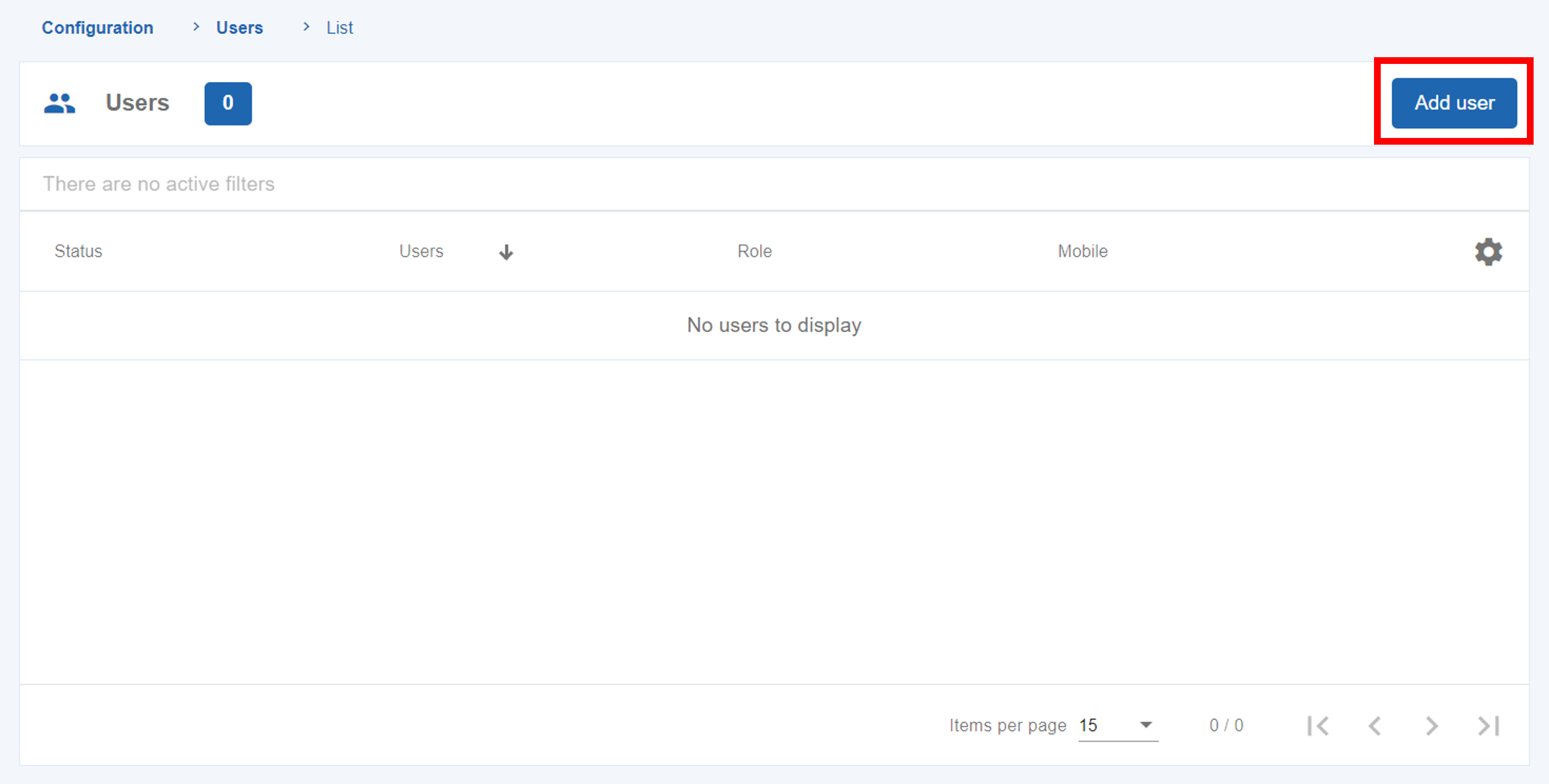


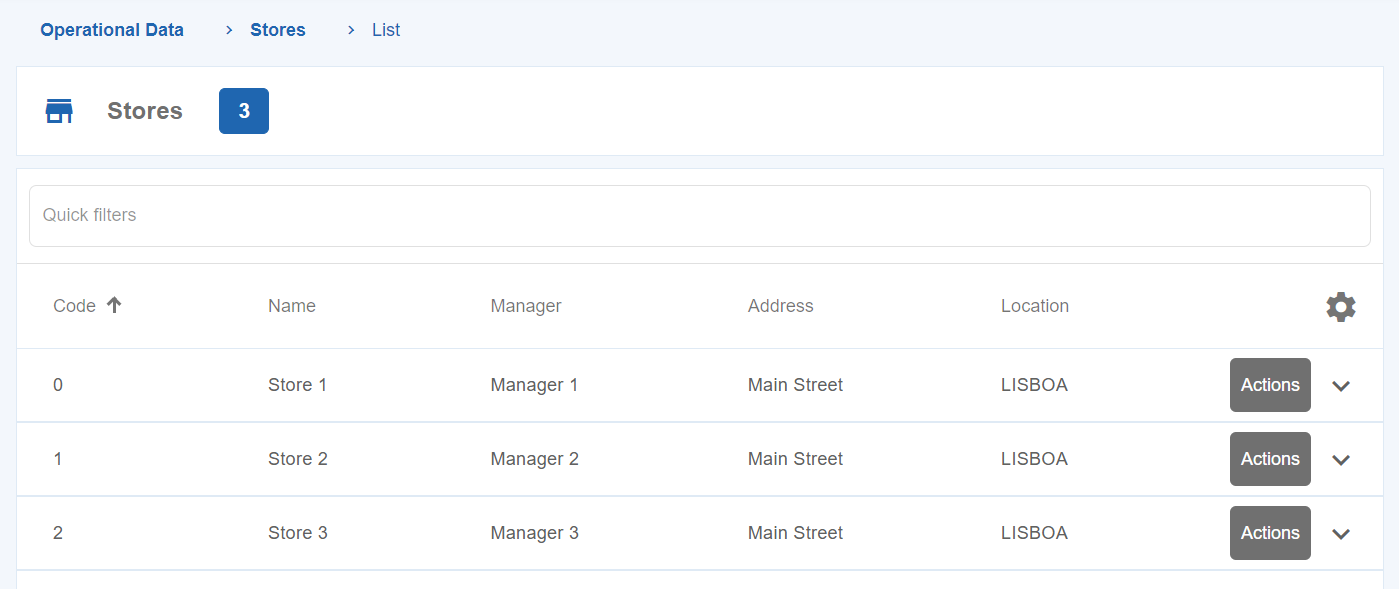
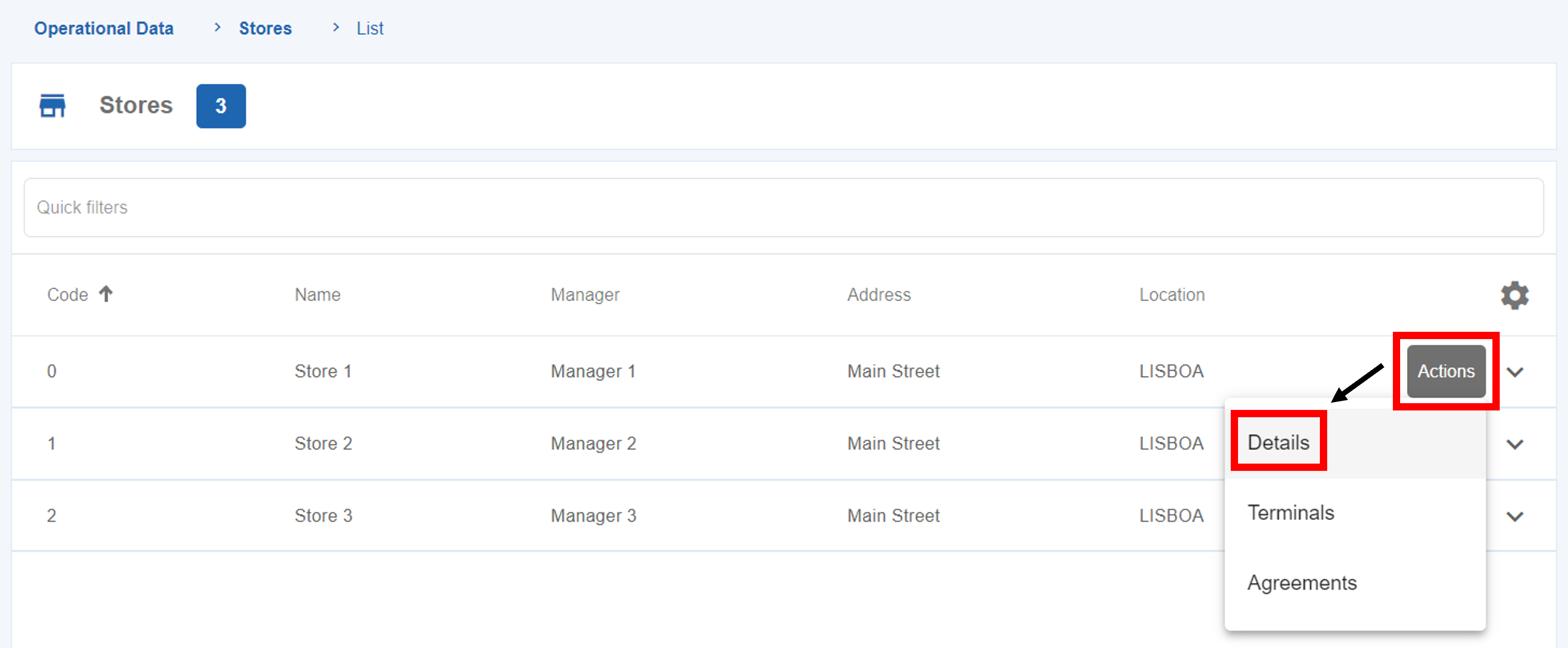
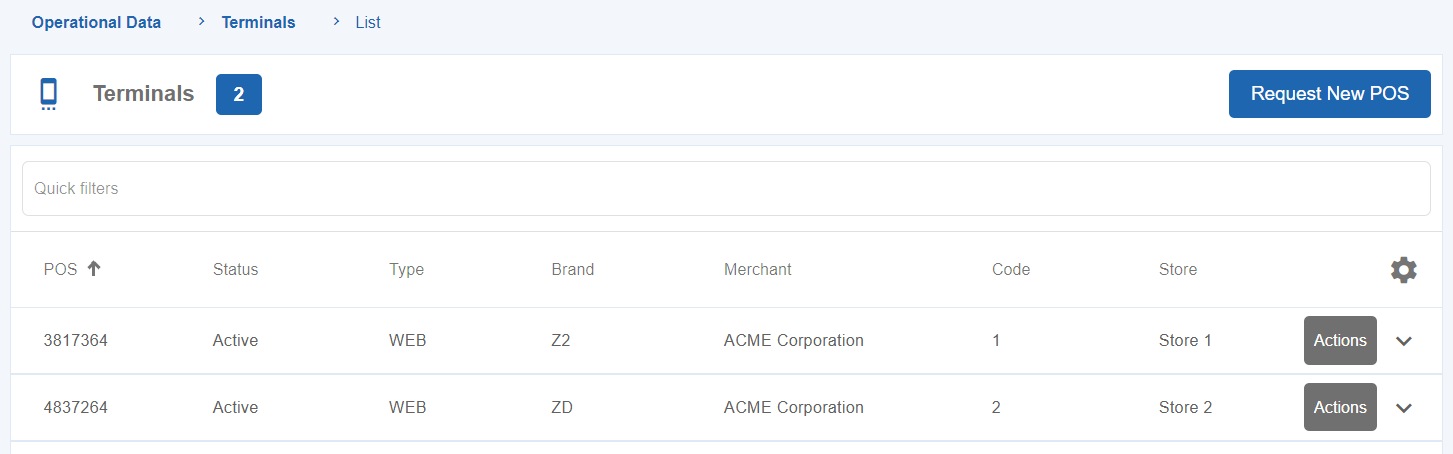
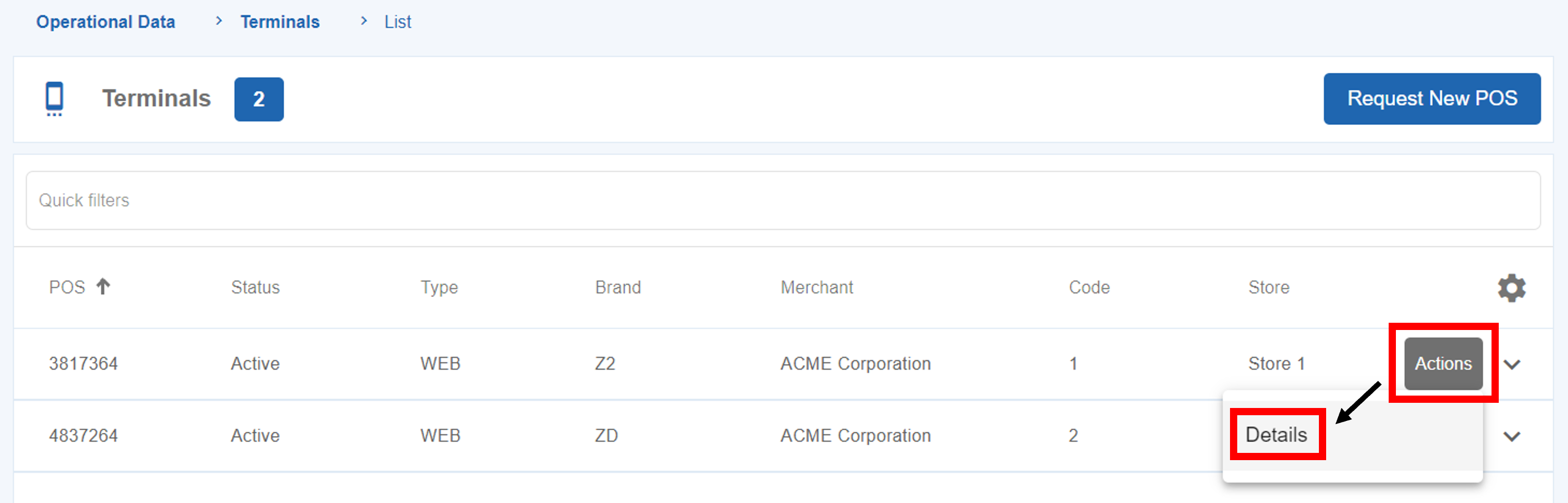

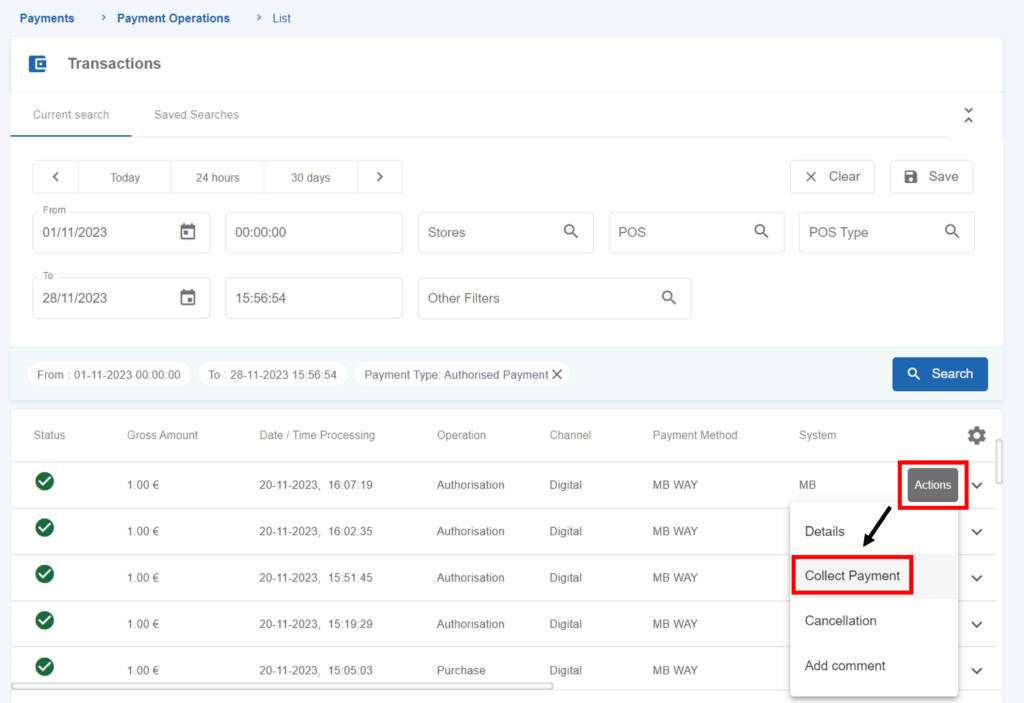
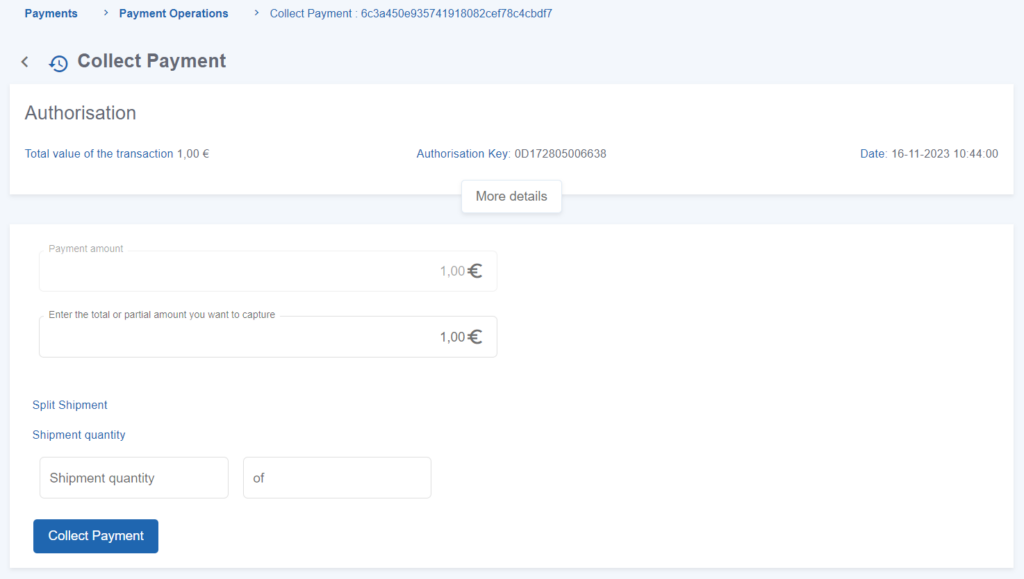
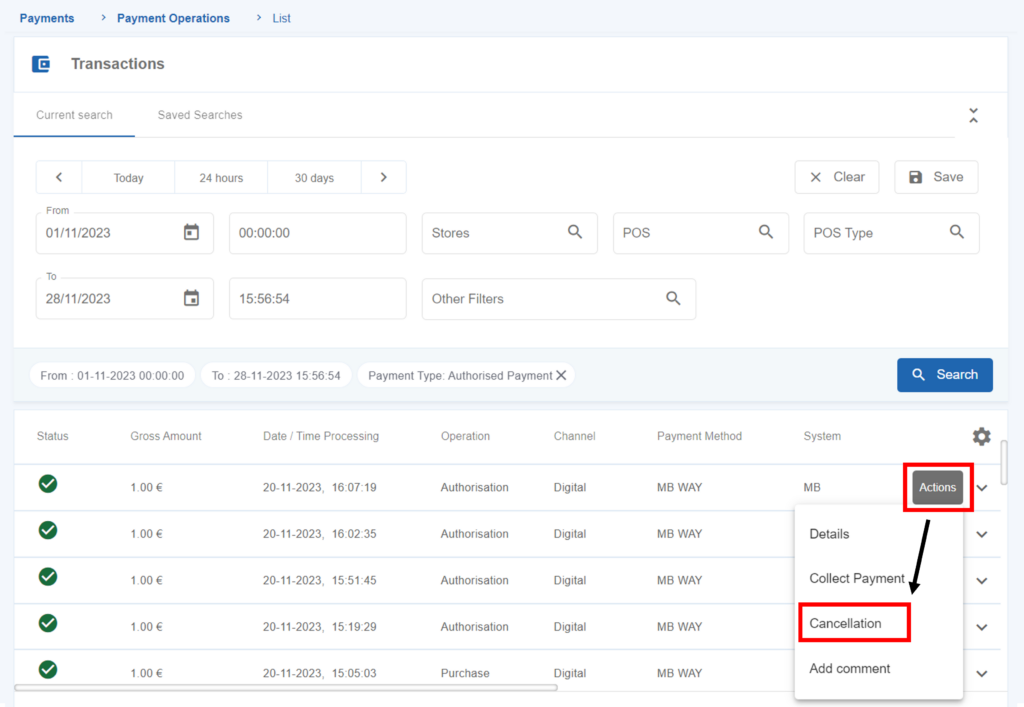
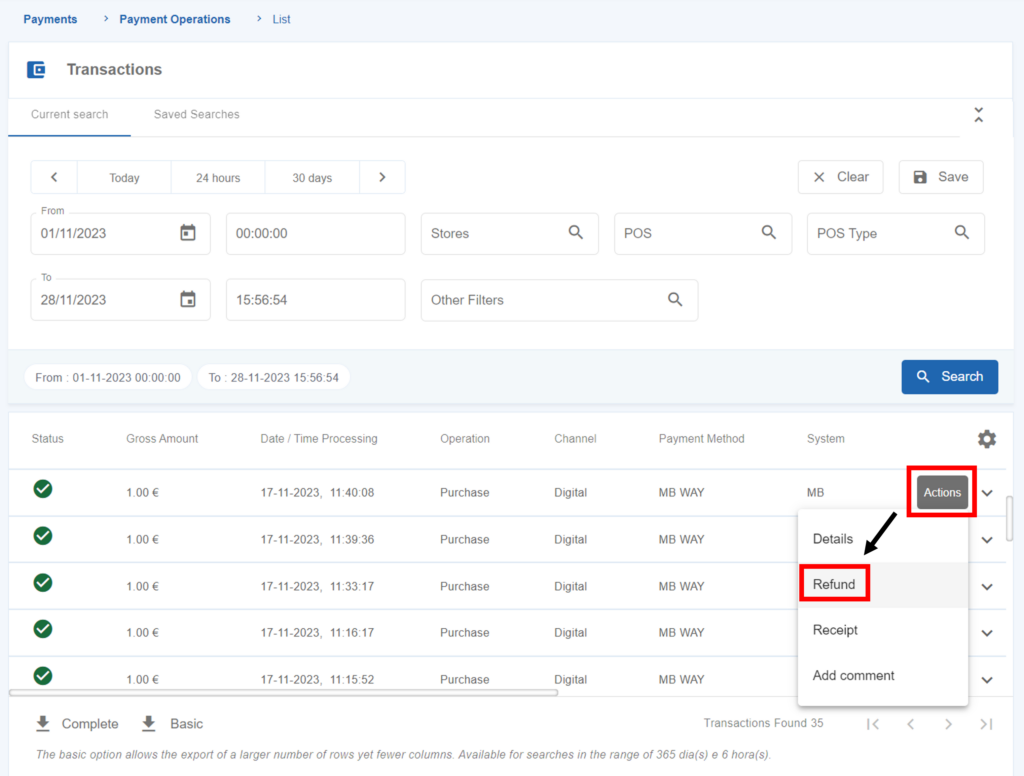
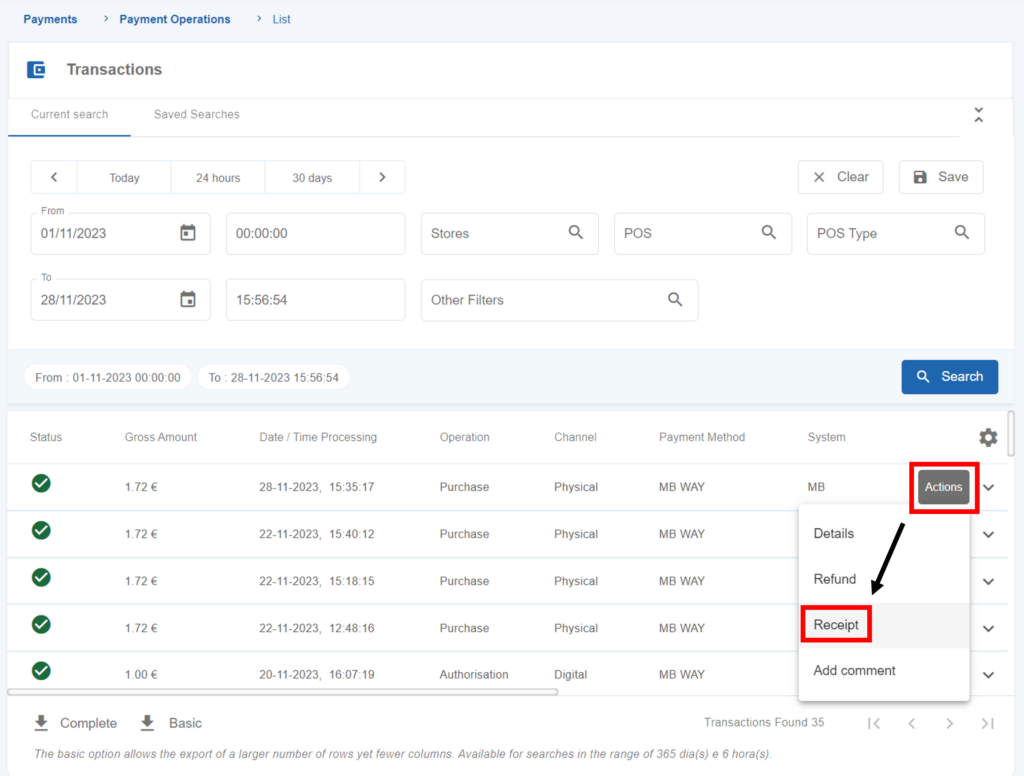
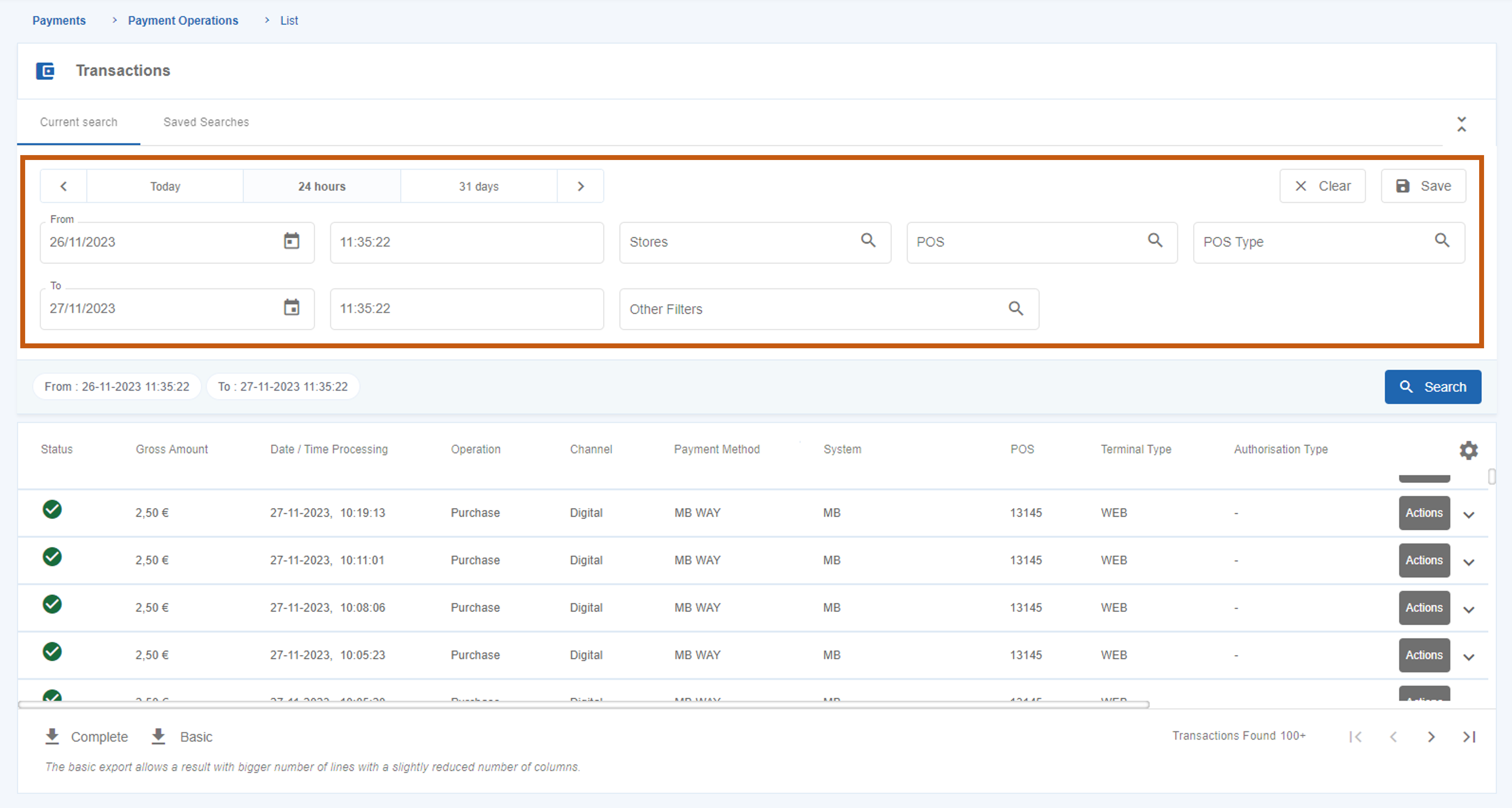
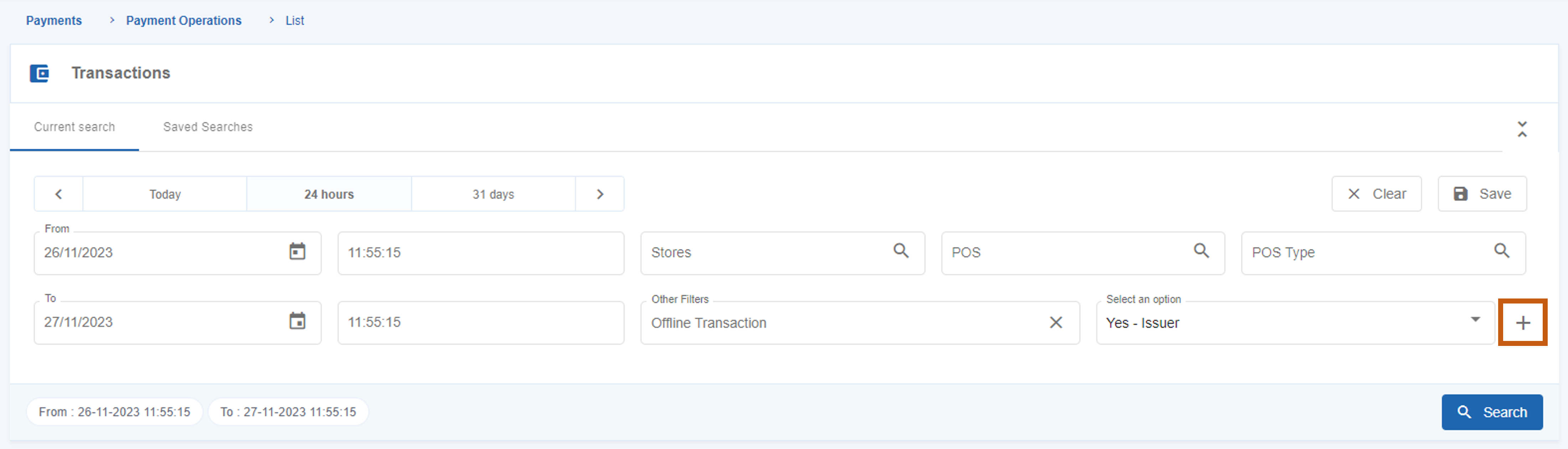

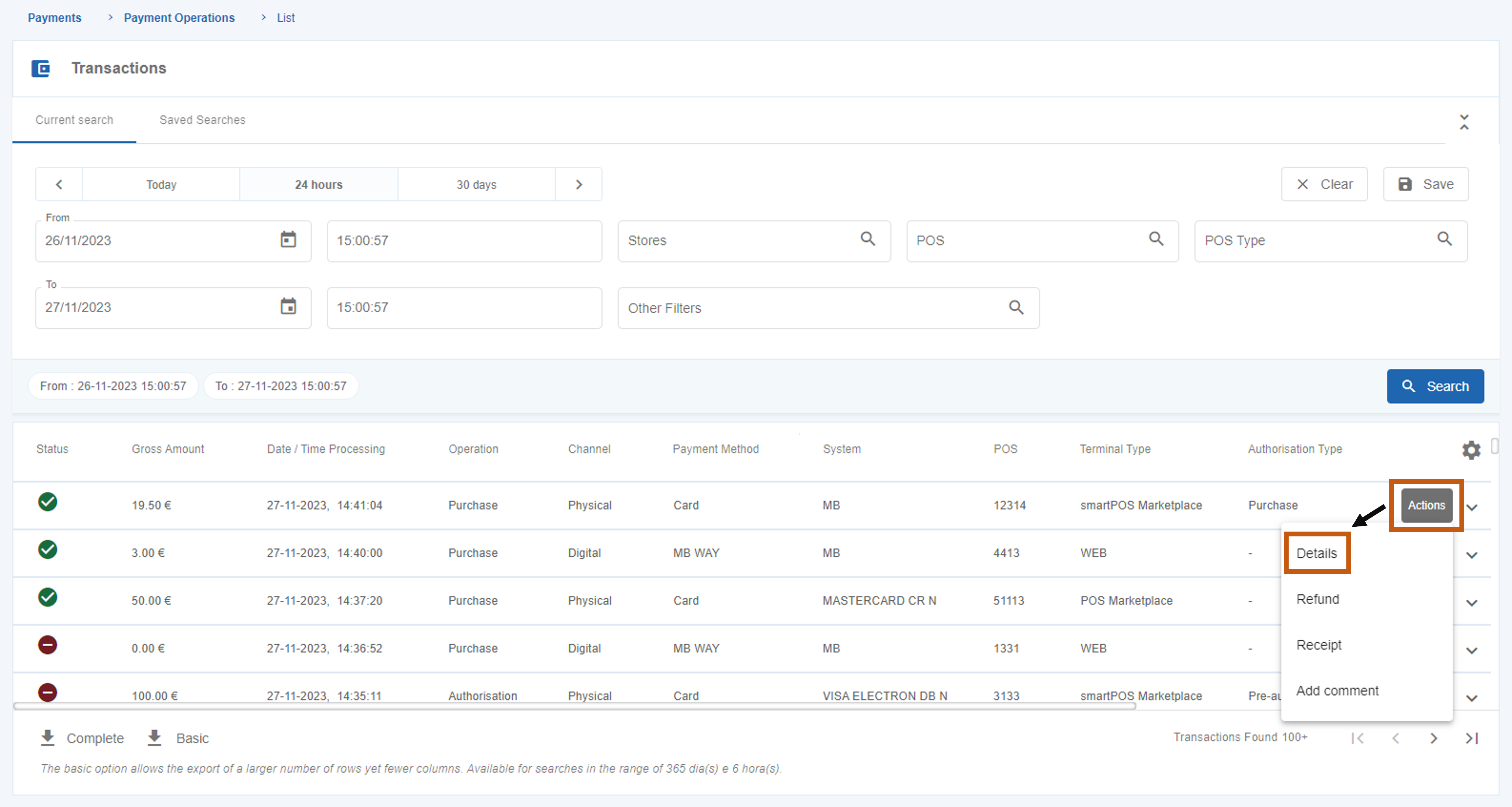
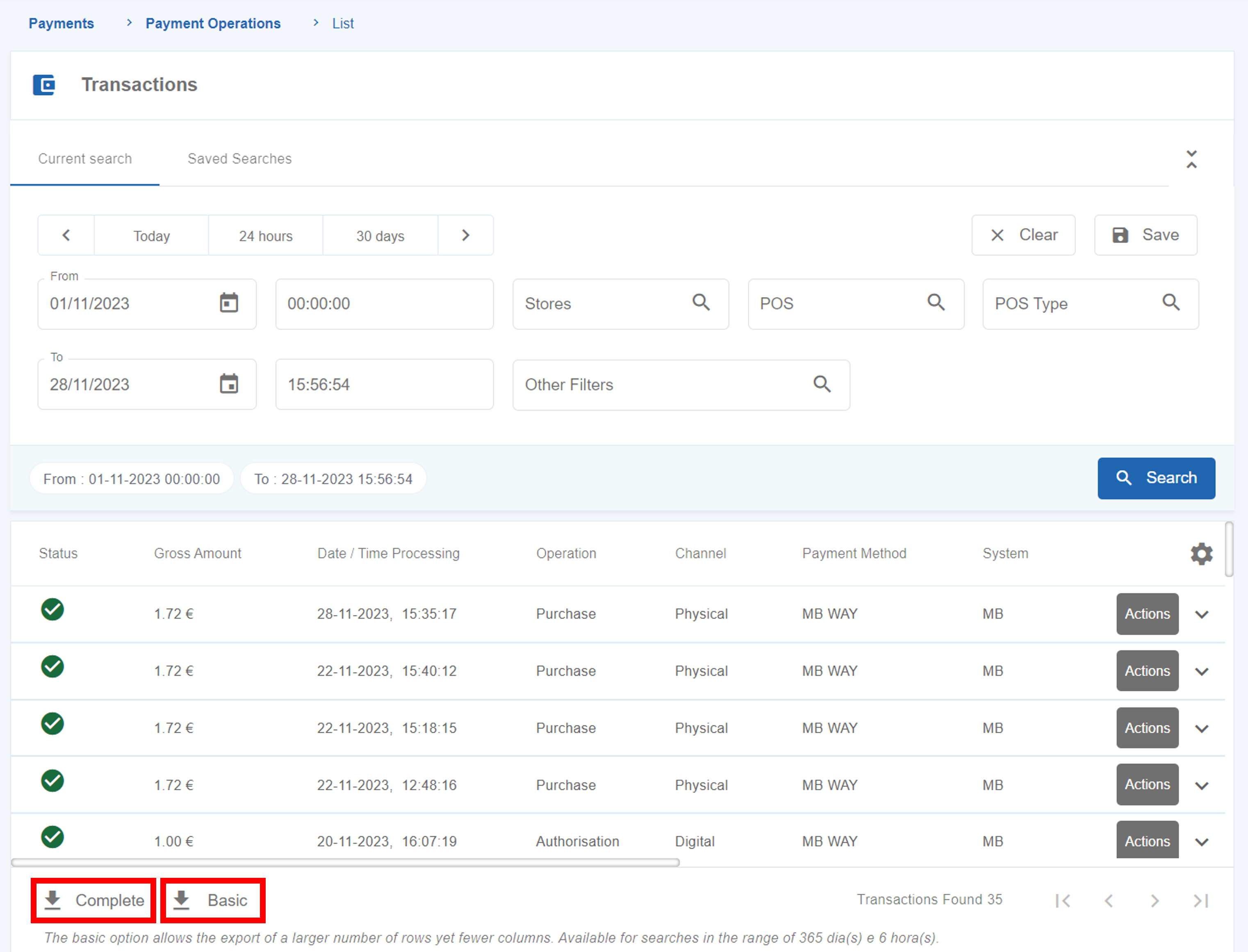
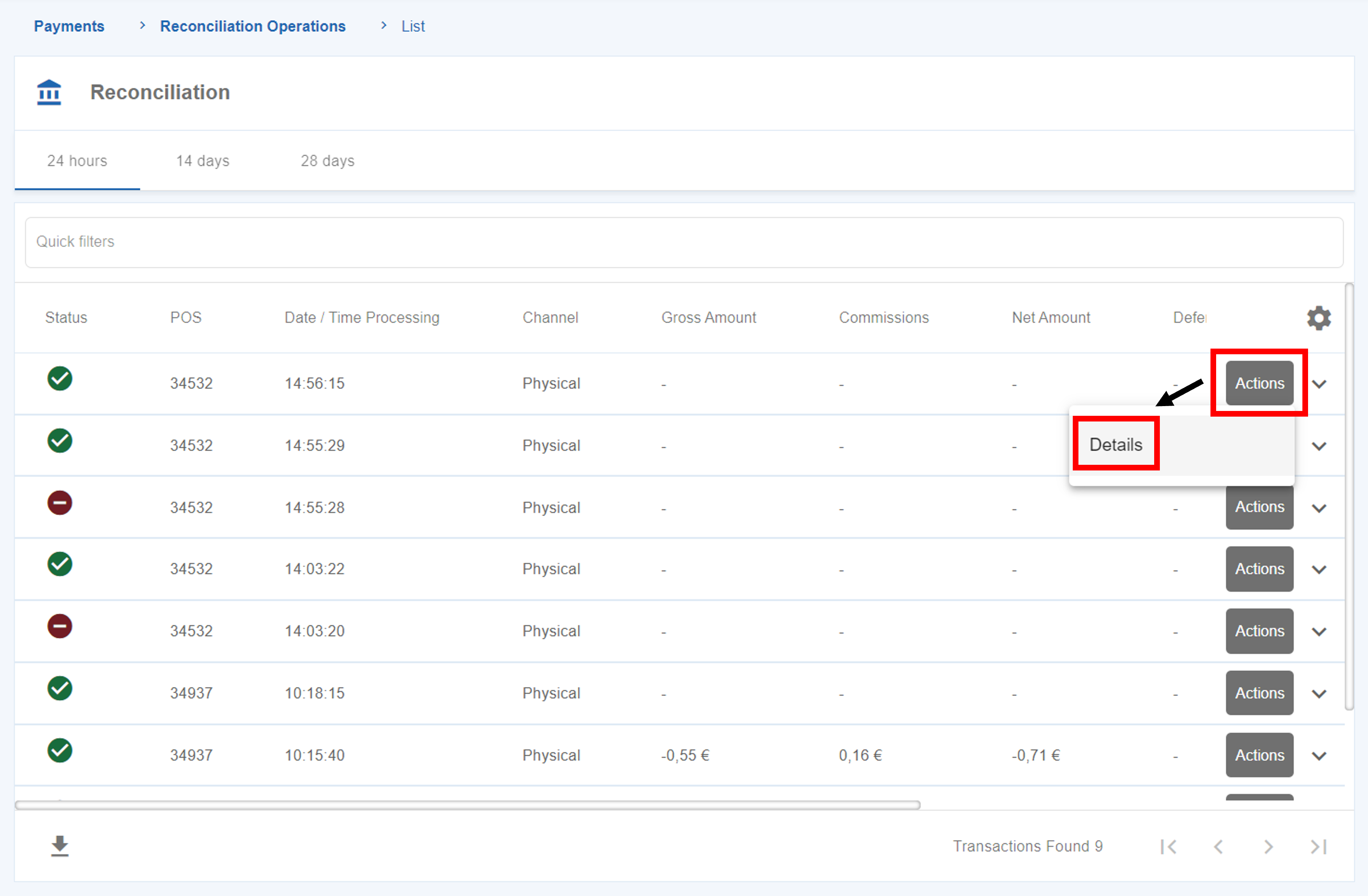
 MB WAY
MB WAY  MULTIBANCO
MULTIBANCO 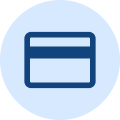 Cards
Cards