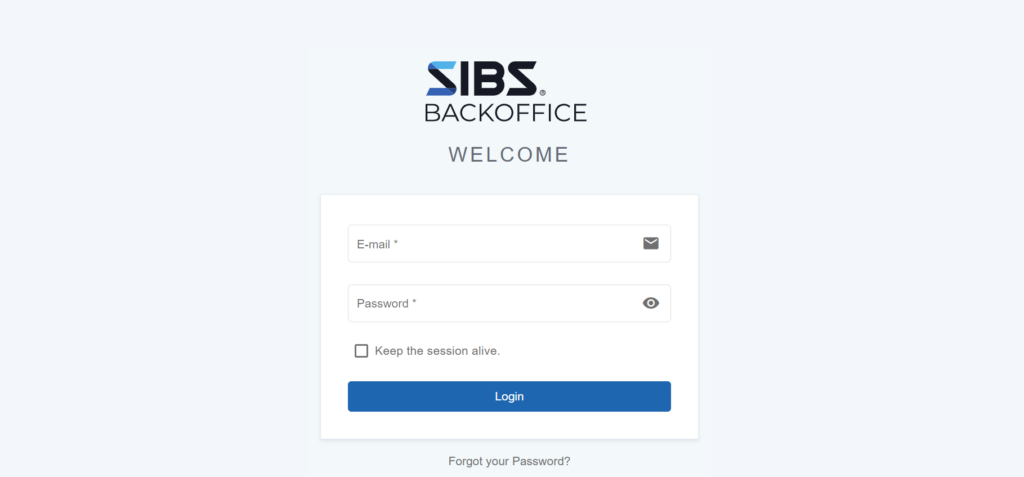Result codes
Checkout request
| Error code | Message to the Merchant | Message to the Client | Owner | What to do? |
|---|---|---|---|---|
| 12.110.1201 | Wrong parameterization in the amount, expiration date, token, Merchant code or terminal code. | Please try again later. | Merchant | Checkout and payment received data for reference generation is incomplete, has to send (Amount and Expiration date). |
| 12.110.1202 | Wrong parameterization, Missing data. | Please try again later. | Merchant | Evaluate if the message is correctly formatted (Check if it is parameterizing correctly) according to the SLA. |
| 12.110.1203 | SIBS Internal error, Please try again later. | Service not available, please try later. | SIBS | Try again later. |
| 12.110.1204 | SIBS Internal error, Please try again later. | Service not available, please try later. | SIBS | Try again later. |
| 12.110.1205 | SIBS Internal error, Please try again later. | Service not available, please try later. | SIBS | Try again later. |
| 12.110.1206 | SIBS Internal error, Please try again later. | Service not available, please try later. | SIBS | Try again later. |
Payment request
| Error codes | Message to the Merchant | Message to the Client | Owner | What to do? |
|---|---|---|---|---|
| 12.110.1301 | Wrong parameterization, Missing data. | Service not available, please try later. | Merchant | Please check parameterization on the checkout, its needed to invoke the form script to send the signature (Form context). Please verify if the amount, expiration date, token, Merchant code or terminal code are being sent correctly. |
| 12.110.1302 | Wrong parameterization, Missing data. | Service not available, please try later. | Merchant | Evaluate if the message is correctly formatted and no data is missing (Check if it is parameterizing correctly) according to the SLA. |
| 12.110.1303 | SIBS Internal error, Please try again later. | Service not available, please try later. | SIBS | Try again later. |
| 12.110.1304 | Wrong parameterization, Missing data. | Service not available, please try later. | Merchant | Evaluate if the message is correctly formatted and no data is missing (Check if it is parameterizing correctly) according to the SLA. |
| 12.110.1305 | Wrong parameterization in payment type (Authorisation, Purchase, Capture or Refund). | Service not available, please try later. | Merchant | Evaluate if the message is correctly formatted and no data is missing (Check if it is parameterizing correctly) according to the SLA |
| 12.110.1306 | Wrong parameterization in payment method (Card, MBWAY, or Reference) | Service not available, please try later. | Merchant | Evaluate if the message is correctly formatted and no data is missing (Check if it is parameterizing correctly) according to the SLA. |
| 12.110.1307 | Wrong parameterization in amount, expiration date, token, Merchant code or terminal code. | Service not available, please try later. | Merchant | Evaluate if the message is correctly formatted and no data is missing (Check if it is parameterizing correctly) according to the SLA. |
| 12.110.1308 | Wrong amount. | Service not available, please try later. | Merchant | Evaluate if the message is correctly formatted and no data is missing (Check if it is parameterizing correctly) according to the SLA. |
| 12.110.1309 | Wrong Currency | Service not available, please try later. | Merchant | Evaluate if the message is correctly formatted and no data is missing (Check if it is parameterizing correctly) according to the SLA. |
| 12.110.1310 | Transaction already finalized | Service not available, please try later. | Merchant | Need to input a valid transaction Id that it is not finalized . |
| 12.110.1311 | SIBS Internal error. Please try again later. | Service not available, please try later. | SIBS | Try again later. |
| 12.110.1312 | SIBS Internal error. Please try again later. | Service not available, please try later. | SIBS | Payment does not fail, only tokenisation fails. No Action . |
| 12.110.1313 | SIBS Internal error. Please try again later. | Service not available, please try later. | SIBS | Payment does not fail, only tokenisation fails. No Action. |
| 12.110.1314 | SIBS Internal error. Please try again later. | Service not available, please try later. | SIBS | Try again later. |
| 12.110.1315 | SIBS Internal error. Please try again later. | Service not available, please try later. | SIBS | Try again later. |
| 12.110.1316 | SIBS Internal error. Please try again later. | Service not available, please try later. | SIBS | Try again later. |
| 12.110.1317 | SIBS Internal error. Please try again later. | Service not available, please try later. | SIBS | Try again later. |
| 12.110.1318 | SIBS Internal error. Please try again later. | Service not available, please try later. | SIBS | Try again later. |
| 12.110.1319 | SIBS Internal error. Please try again later. | Service not available, please try later. | SIBS | Try again later. |
| 12.110.1320 | SIBS Internal error. Please try again later. | Service not available, please try later. | SIBS | Try again later. |
| 12.110.1321 | SIBS Internal error. Please try again later. | Service not available, please try later. | SIBS | Try again later. |
| 12.110.1322 | SIBS Internal error. Please try again later. | Service not available, please try later. | SIBS | Try again later. |
| 12.110.1323 | SIBS Internal error. Please try again later. | Service not available, please try later. | SIBS | Try again later. |
| 12.110.1324 | SIBS Internal error. Please try again later. | Service not available, please try later. | SIBS | Try again later. |
Transaction status inquiry
| Error code | Message to the Merchant | Message to the Client | Owner | What to do? |
|---|---|---|---|---|
| 12.110.1401 | SIBS Internal error. Please try again later. | Service not available, please try later. | SIBS | Try again later. |
| 12.110.1402 | SIBS Internal error. Please try again later. | Service not available, please try later. | SIBS | Try again later. |
| 12.110.1403 | SIBS Internal error. Please try again later. | Service not available, please try later. | SIBS | Try again later. |
| 12.110.1404 | SIBS Internal error. Please try again later. | Service not available, please try later. | SIBS | Try again later. |
| 12.110.1405 | SIBS Internal error. Please try again later. | Service not available, please try later. | SIBS | Try again later. |
| 12.110.1406 | SIBS Internal error. Please try again later. | Service not available, please try later. | SIBS | Try again later. |
| 12.110.1407 | SIBS Internal error. Please try again later. | Service not available, please try later. | SIBS | Try again later. |
| 12.110.1408 | SIBS Internal error. Please try again later. | Service not available, please try later. | SIBS | Try again later. |
| 12.110.1409 | SIBS Internal error. Please try again later. | Service not available, please try later. | SIBS | Try again later. |
| 12.110.1410 | SIBS Internal error. Please try again later. | Service not available, please try later. | SIBS | Try again later. |
| 12.110.1411 | SIBS Internal error. Please try again later. | Service not available, please try later. | SIBS | Try again later. |
| 12.110.1412 | SIBS Internal error. Please try again later. | Service not available, please try later. | SIBS | Try again later. |
Backoffice
| Error code | Message to the Merchant | Merchant to the Client | Owner | What to do? |
|---|---|---|---|---|
| 12.110.1901 | Wrong parameterization in the amount, expiration date, token, Merchant code or terminal code. | Please try again later. | Merchant | Checkout and payment received data for reference generation is incomplete, has to send (Amount and Expiration date). |
| 12.110.1902 | Wrong parameterization, Missing data. | Please try again later. | SIBS | Try again later. |
| 12.110.1903 | SIBS Internal error. Please try again later. | Service not available, please try later. | SIBS | Try again later. |
| 12.110.1904 | SIBS Internal error. Please try again later. | Service not available, please try later. | SIBS | Try again later. |
| 12.110.1905 | SIBS Internal error. Please try again later. | Service not available, please try later. | SIBS | Try again later. |
| 12.110.1906 | SIBS Internal error. Please try again later. | Service not available, please try later. | SIBS | Try again later. |
| 12.110.1907 | SIBS Internal error. Please try again later. | Service not available, please try later. | SIBS | Try again later. |
| 12.110.1908 | SIBS Internal error. Please try again later. | Service not available, please try later. | SIBS | Try again later. |
| 12.110.1909 | SIBS Internal error. Please try again later. | Service not available, please try later. | SIBS | Try again later. |
| 12.110.1910 | SIBS Internal error. Please try again later. | Service not available, please try later. | SIBS | Try again later. |
| 12.110.1911 | SIBS Internal error. Please try again later. | Service not available, please try later. | SIBS | Try again later. |
| 12.110.1912 | SIBS Internal error. Please try again later. | Service not available, please try later. | SIBS | Try again later. |
| 12.110.1913 | SIBS Internal error. Please try again later. | Service not available, please try later. | SIBS | Try again later. |
| 12.110.1914 | SIBS Internal error. Please try again later. | Service not available, please try later. | SIBS | Try again later. |
| 12.110.1915 | SIBS Internal error. Please try again later. | Service not available, please try later. | SIBS | Try again later, doing a Checkout Status. |
| 12.110.1916 | SIBS Internal error. Please try again later. | Service not available, please try later. | SIBS | Try again later. |
QR Code Generation
| Error code | Message to the Merchant | Message to the Client | Owner | What to do? |
|---|---|---|---|---|
| 12.110.1101 | Wrong data, check Signature, code and Terminal | Service not available, please try later. | Merchant | Check transaction signature, Merchant code and Terminal id are in place. |
| 12.110.1102 | SIBS Internal error, Please try again later. | Service not available, please try later. | SIBS | Try again later. |
| 12.110.1103 | SIBS Internal error. Please try again later. | Service not available, please try later. | SIBS | Check transaction ID, transaction already initiated, finish or cancel this transaction. |
| 12.110.1104 | SIBS Internal error. Please try again later. | Service not available, please try later. | SIBS | Try again later. |
| 12.110.1105 | SIBS Internal error. Please try again later. | Service not available, please try later. | SIBS | Try again later. |
| 12.110.1106 | SIBS Internal error. Please try again later. | Service not available, please try later. | SIBS | Try again later. |
MB WAY
| Error code | Message to the Merchant | Message to the Client | Owner | What to do? |
|---|---|---|---|---|
| 90.000.0001 | Exception – Time Out -Error in message format | SIBS Technical Issue, please try later | SIBS | Please try again or later – issue to be solved by SIBS |
| 01.106.0001 | After the operation was successful, was refused by the cardholder | Operation Refused by you, try again. | Client | Repeat the operation. |
| 10.106.0001 | Used the wrong or without contract Terminal | Please choose a valid terminal, or try later. | Merchant | Please check if this terminal is the correct and have the services you are trying to use. |
| 01.106.0002 | Card refused MB WAY alias associated | Card refused, MBWAY alias already associated | Client | This card already has an alias associated, Please use another card. |
| 90.000.0002 | Time out | SIBS Technical Issue, please try later | SIBS | Please try Again or later – Issue to be solved by SIBS |
| 10.106.0002 | Several reasons (connectivity’s, server down, etc.) | SIBS Technical Issue try again later | SIBS | Please try Again or later – Issue to be solved by SIBS |
| 90.000.0003 | Wrong message parameterisation | SIBS Technical Issue try again later | SIBS | Please try Again or later – Check message parameterisation. |
| 10.106.0003 | Issue with MBWAY- Wrong alias | Issue with MBWAY- Wrong alias, try again. | Client | Error in alias, please check format, typing or possible duplication |
| 10.106.0004 | Issue with MBWAY- Alias format | Issue with MBWAY- Alias format, try again. | Client | Error in alias, please check format, typing or possible duplication |
| 10.106.0005 | Issue with MBWAY- Alias Duplication | Issue with MBWAY- Alias Duplication, try again. | Client | Error in alias, please check format, typing or possible duplication |
| 10.106.0006 | Issue with MBWAY- Inexistent alias | Issue with MBWAY- inexistent alias, try again. | Client | Error in alias, please check format, typing or possible duplication |
| 10.106.0007 | Duplicated transaction | Transaction ID equal to other transaction already finished | Merchant | Please verify which transaction ID is being sent. |
| 10.106.0008 | Issue with the Operation (invalid) | Operation Invalid, declined or not found, try again later. | Merchant | Please verify the operation details and try again |
| 10.106.0009 | Issue with the Operation (declined) | Operation Invalid, declined or not found, try again later. | Merchant | Please verify the operation details and try again |
| 10.106.0010 | Issue with the Operation (not found) | Operation Invalid, declined or not found, try again later. | Merchant | Please verify the operation details and try again |
| 10.106.0011 | Issue with MBWAY- alias | Not Possible to ASSOCIATE MBWAY alias, try again. | Client | Error in alias, please verify if the alias is already being used. |
| 10.106.2632 | Authorised Payment Unknown | SIBS Technical Issue try again later | SIBS | Please try Again or later – Issue to be solved by SIBS |
| 10.106.2639 | Authorised Payment Invalid Operation Type | SIBS Technical Issue try again later | SIBS | Please try Again or later – Issue to be solved by SIBS |
| 10.106.2640 | Authorised Payments Service Disabled | SIBS Technical Issue try again later | SIBS | Please try Again or later – Issue to be solved by SIBS |
| 10.106.2641 | Invalid Authorised Payment Status | SIBS Technical Issue try again later | SIBS | Please try Again or later – Issue to be solved by SIBS |
| 10.106.2644 | Invalid Authorised Payment Values | SIBS Technical Issue try again later | SIBS | Please try Again or later – Issue to be solved by SIBS |
| 10.106.2645 | Invalid Authorised Payment Service Provider | SIBS Technical Issue try again later | SIBS | Please try Again or later – Issue to be solved by SIBS |
| 10.106.2699 | Invalid Authorised Payment Context | Please try again later | SIBS | Please try Again or later – Evaluate if the message is correctly fulfilled (Check if it is parameterizing correctly). |
| 90.106.2699 | SIBS Internal error, Please try again later. | Please try again later | SIBS | Try again later. |
MULTIBANCO
| Error code | Message to the Merchant | Message to the Client | Owner | What to do? |
|---|---|---|---|---|
| 10.107.0001 | Invalid payment entity | Entity not valid, Try again later. | Merchant | Please verify that the correct Merchant entity is being used. |
| 10.107.0002 | Invalid reference minimum amount | Invalid reference minimum, amount please try again. | Merchant | Please verify the parameterization in the amount. |
| 10.107.0003 | Invalid reference maximum amount | Invalid reference maximum amount please try again. | Merchant | Please verify the parameterization in the amount. |
| 10.107.0004 | Invalid currency | Invalid currency try again. | Merchant | Please verify the parameterization in the currency accepted. |
| 10.107.0005 | Invalid NIB | Invalid NIB please try again. | Client | Please verify you are using the correct NIB. |
| 10.107.0006 | Invalid reference initial date time | Invalid reference initial date time try again. | Merchant | Please verify the parameterization in time accepted. |
| 10.107.0007 | Invalid reference limit date time | Invalid reference limit date time try again. | Merchant | Please verify the parameterization in time accepted. |
| 10.107.0008 | Invalid Email | Invalid Email try again. | Client | Please insert the email used on the registration. |
| 10.107.0009 | Payment entity is not active | Payment entity is not active, try later | Merchant | Please verify your entity, if it is the one in the SLA. |
| 10.107.0010 | Reference generation not allowed for the payment entity | Reference generation not allowed try later. | Merchant | Please verify your entity, if it is the one in the SLA. |
| 10.107.0011 | Payment reference not found | SIBS Internal error, Please try again later. | SIBS | SIBS Internal error, Please try again later. |
| 10.107.0012 | Payment reference is cancelled | Payment reference is cancelled. | Merchant | Please verify your reference was cancelled. |
| 10.107.0013 | Payment reference already paid | Payment reference already paid. | Merchant | Please verify your reference is already paid. |
| 10.107.0014 | Invalid operation | Invalid operation, try later. | SIBS | SIBS Internal error, Please try again later. |
| 90.000.0001 | Exception | SIBS Technical Issue try again later | SIBS | Please try Again or later – Issue to be solved by SIBS |
| 90.000.0003 | Error in message format | SIBS Technical Issue try again later | SIBS | Please try Again or later – Issue to be solved by SIBS |
Card
| Error code | Message to the Merchant | Message to the Client | Owner | What to do? |
|---|---|---|---|---|
| 10.105.0001 | Invalid payment entity. | Entity not valid, please try again later. | Merchant | Please verify that the correct Merchant entity is being used. |
| 10.103.0003 | No card record. | Card not valid please try again later. | SIBS | Please verify log. |
| 10.103.0004 | Not sufficient funds | Not sufficient funds, try again | Client | Please assure that the account has enough funds. |
| 10.103.0005 | Invalid card number | Card number not valid try again. | Client | Please insert the correct card number. |
| 10.103.0006 | Expired card | Expired card, please verify with your bank. | Client | Please note that your card has expired. |
| 10.103.0007 | Card Cancelled | Your card has been Cancelled please verify with your bank. | Client | Please verify with your bank. |
| 10.103.0008 | Inactive card | Inactive card, please verify with your bank. | Client | Please verify with your bank. |
| 10.103.0009 | This card has been reported as stolen. | Pick-up card, please verify with your bank. | Client | Please verify with your bank. |
| 10.103.0010 | Blocked card | Blocked Card, please verify with your bank. | Client | Please verify with your bank. |
| 10.103.0011 | Invalid CVV | Invalid CVV, please double check | Client | Please insert the correct CVV number. |
| 10.103.0012 | Card Limit exceeded | Card Limit exceeded, please verify with your bank. | Client | Please verify with your bank. |
| 10.103.0013 | Wrong expiry date. | Wrong expiry date, please double check | Client | Please insert the correct card expiration date. |
| 10.105.0014 | Invalid refund amount. | N/A | Merchant | Please assure that the Refund is equal to the total amount or less. |
| 10.103.0015 | Invalid card (Cannot Process Operation – Fraud) | Invalid card, please verify with your bank. | Client | Please verify with your bank. |
| 10.105.0016 | Invalid expiry date. | Invalid expiry date, please double check | Client | Please verify with your bank or insert a valid Expiration date. |
| 10.103.0017 | Wrong code. | Wrong Code, please double check | Client | Please try again. |
| 10.103.0018 | Wrong code, 3 tentative exceed. | Wrong Code, 3 tentative exceed, please verify with your bank. | Client | Please contact you bank. |
| 10.105.0017 | Cancellation amount exceeds authorized amount. | Cancellation amount exceeds authorized amount | Merchant | Please assure that the cancellation is equal to the total amount or less. |
| 10.105.0018 | Authorisation is cancelled. | The Authorisation was cancelled | Merchant | Please assure that the Authorisation is not finalized. |
| 10.105.0019 | Authorisation is already used. | N/A | Merchant | Please assure that this Authorisation belongs to this transaction. |
| 10.105.0020 | Purchase amount exceeds authorized amount. | N/A | Merchant | Please assure that the purchase is Equal the total amount or less. |
| 10.105.0021 | Purchase already refunded. | Purchase already refunded | Merchant | Please assure that this operation belongs to this transaction. |
| 10.105.0022 | Amount is below commission. | Amount is below commission | Merchant | Please assure the minimum amount to allow the fee charge |
| 90.000.0001 | Exception. | SIBS Technical Issue try again later | SIBS | Please try Again or later – Issue to be solved by SIBS |
| 90.000.0003 | Error in message format. | SIBS Technical Issue try again later | SIBS | Please try Again or later – Issue to be solved by SIBS |
Authorised payments
| Error code | Message to the Merchant | Message to the Client | Owner | What to do? |
|---|---|---|---|---|
| 10.110.2301 | Authorised Payment status validation error | Please try again later. | Merchant | Evaluate what is the status of the Authorised Payment. |
| 10.110.2631 | Authorised Payment Transaction Cancelled | Please try again later. | Merchant | Evaluate what is the status of the Authorised Payment. |
| 10.110.2632 | Authorised Payment Transaction Unknown | Please try again later. | Merchant | Evaluate what is the status of the Authorised Payment. |
| 10.110.2633 | Authorised Payment Transaction Rejected | Please try again later. | Merchant | Evaluate what is the status of the Authorised Payment. |
| 10.110.2634 | Authorised Payment Transaction Refused | Please try again later. | Merchant | Evaluate what is the status of the Authorised Payment. |
| 10.110.2635 | Authorised Payment Transaction Reverted | Please try again later. | Merchant | Evaluate what is the status of the Authorised Payment. |
| 10.110.2636 | Authorised Payment Transaction Time Out | Please try again later. | Merchant | Evaluate what is the status of the Authorised Payment. |
| 10.110.2637 | Authorised Payment Transaction Expired | Please try again later. | Merchant | Evaluate what is the status of the Authorised Payment. |
| 10.110.2638 | Authorised Payment Transaction Unknown | Please try again later. | Merchant | Evaluate what is the status of the Authorised Payment. |
| 10.110.2639 | Authorised Payment Transaction Not Valid | Please try again later. | Merchant | Evaluate what is the status of the Authorised Payment. |
| 10.110.2640 | Authorised Payment Transaction Inactive | Please try again later. | Merchant | Evaluate what is the status of the Authorised Payment. |
| 10.110.2641 | Authorised Payment Transaction Not Valid | Please try again later. | Merchant | Evaluate what is the status of the Authorised Payment. |
| 10.110.2642 | Authorised Payment Transaction Token Not Valid | Please try again later. | Merchant | Evaluate if the Authorised Payment token is correct |
| 10.110.2643 | Invalid Authorised Payment Context | Please try again later. | Merchant | Evaluate if the message is correctly fulfilled (Check if it is parameterizing correctly). |
| 10.110.2670 | Invalid Authorised Payment Terminal | Please try again later. | Merchant | Validate terminal identification used in transaction. |
| 10.110.2671 | Invalid Authorised Payment Payment Method | Please try again later. | Merchant | Evaluate if the message payment method is correctly fulfilled (Check if it is parameterizing correctly). |
| 10.110.2672 | Invalid Authorised Payment Identification is present. | Please try again later. | Merchant | Evaluate Authorised Payment Identification presence. |
| 10.110.2673 | Missing Authorised Payment Data | Please try again later. | Merchant | Evaluate supplied Authorised Payment Mandatory Data. |
| 10.110.2674 | Merchant Authorised Payment Service Inactive. | Please try again later. | Merchant | Evaluate if Authorised Payment service parameterization is been completely performed (activation, monthly amount limits, name and logo). |
| 10.110.2675 | Merchant Authorised Payment Already Exists. | Please try again later. | Merchant | Evaluate the existence of another Authorised Payment with same input data. |
| 10.110.2676 | Authorised Payment Unavailable | Please try again later. | Merchant | Evaluate if the mandate identification is correctly fulfilled. |
| 10.110.2677 | Authorised Payment Unknown | Please try again later. | Merchant | Evaluate if the Authorised Payment identification is correctly fulfilled. |
| 10.110.2678 | Authorised Payment is Cancelled | Please try again later. | Merchant | Evaluate if the Authorised Payment identification is correctly fulfilled. |
| 10.110.2680 | Wrong parameterization in Authorised Payment creation elements. | Please try again later. | Merchant | Evaluate if the message is correctly fulfilled (Check if it is parameterizing correctly). |
| 10.110.2681 | Wrong parameterization in Authorised Payment creation elements. | Please try again later. | Merchant | Evaluate if the message is correctly fulfilled (Check if it is parameterizing correctly). |
New version
To implement this upgrade, the Merchant is required to integrate a new API. The integration process is carried out with the support of SIBS’s Onboarding team. After the upgrade is implemented, if the Merchant checks a transaction carried out before the date the upgrade went Live, both code and description available will be displayed in the new formats included in this section.
If the Merchant wishes to implement this upgrade, they must contact their Relationship Manager at SIBS or the Relationship Management team via e-mail at paymentservices@sibs.com.
Checkout request
| HTTP Code | HTTP Message | Status Code | Status Message | Status Description |
|---|---|---|---|---|
| 200 | OK | 000 | Success | Success |
| 400 | Bad Request | E0001 | Error | Invalid merchant or terminal code |
| 400 | Bad Request | E0002 | Error | Invalid request, data is missing or is invalid |
| 400 | Bad Request | E0003 | Error | Operation not allowed by the Merchant |
| 400 | Bad Request | E0004 | Error | Operation not allowed by the Acquirer |
| 400 | Bad Request | E0005 | Error | Operation not allowed, terms and condition not configured by Merchant |
| 400 | Bad Request | E0006 | Error | No payment methods available |
| 400 | Bad Request | E9999 | Error | Operation declined by authorisation system |
| 503 | Internal Server Error | T9999 | Temporary error | SIBS temporary internal error |
Payment request
| HTTP Code | HTTP Message | Status Code | Status Message | Status Description |
|---|---|---|---|---|
| 206 | Partial Content | 000 | Success | Partial |
| 200 | OK | 000 | Success | Sucess |
| 400 | Unauthorised | E0100 | Error | Invalid merchant or terminal code |
| 400 | Bad Request | E0101 | Error | Invalid request, data is missing or is invalid |
| 400 | Bad Request | E0102 | Error | Checkout expired |
| 409 | Conflict | E0103 | Error | Wrong parameterization for the payment method |
| 400 | Bad Request | E0104 | Error | Acceptor not active |
| 400 | Bad Request | E0105 | Error | Invalid terminal |
| 400 | Bad Request | E0106 | Error | Terminal code differs from checkout terminal code |
| 400 | Bad Request | E0107 | Error | Invalid terminal status |
| 400 | Bad Request | E0108 | Error | Terminal is not authorised |
| 400 | Bad Request | E0109 | Error | Invalid Amount |
| 400 | Bad Request | E0110 | Error | Amount not supported |
| 400 | Bad Request | E0111 | Error | Amount limit exceeded |
| 400 | Bad Request | E0112 | Error | Wrong Currency |
| 400 | Bad Request | E0113 | Error | Insufficient funds |
| 400 | Bad Request | E0114 | Error | Transaction amount exceeds the authorized amount |
| 400 | Bad Request | E0115 | Error | Transaction amount is lower than the comission |
| 400 | Bad Request | E0116 | Error | Invalid transaction value |
| 400 | Bad Request | E0117 | Error | Daily amount limit exceeded |
| 400 | Bad Request | E0118 | Error | Possible risk of fraud |
| 400 | Bad Request | E0119 | Error | Declined operation |
| 400 | Bad Request | E0120 | Error | Card issuer temporarily unavailable |
| 400 | Bad Request | E0121 | Error | Invalid payment request, terms and conditions were not accepted |
| 400 | Bad Request | E0122 | Error | Transaction not allowed |
| 400 | Bad Request | E0123 | Error | Transaction not authorized |
| 403 | Bad Request | E0124 | Error | Invalid operation, transaction already processed |
| 400 | Bad Request | E0125 | Error | Invalid original transaction |
| 400 | Bad Request | E0126 | Error | No match between transactions |
| 400 | Bad Request | E0127 | Error | Transaction already made |
| 400 | Bad Request | E0128 | Error | Exceeded the number of operations allowed |
| 400 | Bad Request | E0129 | Error | Declined, recurring payment is deactivated |
| 400 | Bad Request | E0130 | Error | Authorisation expired |
| 400 | Bad Request | E0131 | Error | Authorisation is cancelled |
| 400 | Bad Request | E0132 | Error | Authorization was already used |
| 400 | Bad Request | E0133 | Error | Refund amount exceeds purchase amount |
| 400 | Bad Request | E0134 | Error | Refund amount exceeds available daily funds |
| 400 | Bad Request | E0135 | Error | Refund amount is invalid |
| 400 | Bad Request | E0136 | Error | Purchase already refunded |
| 400 | Bad Request | E0137 | Error | Invalid refund amount |
| 400 | Bad Request | E0138 | Error | Cancellation amount exceeds the authorized amount |
| 400 | Bad Request | E0139 | Error | Invalid Cancellation |
| 400 | Bad Request | E0140 | Error | No agreement found |
| 400 | Bad Request | E0141 | Error | Payment type differs from checkout payment type |
| 400 | Bad Request | E0142 | Error | Transaction Unknown |
| 400 | Bad Request | E0143 | Error | Issuer’s Acceptor Configuration is not valid |
| 400 | Bad Request | E0144 | Error | Declined by the issuer due to invalid account |
| 400 | Bad Request | E0145 | Error | Operation not supported by the issuer |
| 400 | Bad Request | E0146 | Error | Offline operation not allowed by the issuer |
| 400 | Bad Request | E0147 | Error | Operation declined by the issuer |
| 400 | Bad Request | E0148 | Error | Communication error with the issuer |
| 400 | Bad Request | E0149 | Error | Issuer’s acquirer configuration is not valid |
| 400 | Bad Request | E0150 | Error | Unknown issuer |
| 400 | Bad Request | E0151 | Error | Invalid operation |
| 400 | Bad Request | E0152 | Error | Invalid original amount |
| 400 | Bad Request | E0153 | Error | Invalid transaction |
| 400 | Bad Request | E0154 | Error | Transaction not allowed by the issuer for the given terminal |
| 400 | Bad Request | E0155 | Error | Cash Service not available |
| 400 | Bad Request | E0156 | Error | Additional customer authentication required |
| 400 | Bad Request | E0157 | Error | Acquirer not registered on SP |
| 400 | Bad Request | E0158 | Error | Unavailable agreement data |
| 400 | Bad Request | E0159 | Error | Invalid fee |
| 400 | Bad Request | E9999 | Error | Operation declined by authorisation system |
| 503 | Service unavailable | T9999 | Temporary error | SIBS temporary internal error |
Status
| HTTP Code | HTTP Message | Status Code | Status Message | Status Description |
|---|---|---|---|---|
| 200 | OK | 000 | Success | Success |
| 200 | OK | 000 | Success | Pending |
| 200 | OK | 000 | Success | In Processing |
| 200 | OK | 000 | Success | Partial |
| 200 | OK | 000 | Success | Timeout |
| 400 | Bad Request | E0300 | Error | Invalid request, data is missing or is invalid |
| 400 | Bad Request | E0301 | Error | Transaction not found |
| 400 | Bad Request | E0302 | Error | Invalid merchant or terminal code |
| 400 | Bad Request | E0303 | Error | Invalid transaction ID or merchant transaction ID |
| 400 | Bad Request | E9999 | Error | Operation declined by authorisation system |
| 503 | Service unavailable | T9999 | Temporary error | SIBS temporary internal error |
BackOffice
| HTTP Code | HTTP Message | Status Code | Status Message | Status Description |
|---|---|---|---|---|
| 200 | OK | 000 | Success | Success |
| 400 | Bad Request | E0200 | Error | Invalid request, data is missing or is invalid |
| 400 | Bad Request | E0201 | Error | Operation not allowed by the Merchant |
| 400 | Bad Request | E0202 | Error | Operation not supported |
| 400 | Bad Request | E9999 | Error | Operation declined by authorisation system |
| 503 | Service unavailable | T9999 | Temporary error | SIBS temporary internal error |
MB WAY
| HTTP Code | HTTP Message | Status Code | Status Message | Status Description |
|---|---|---|---|---|
| 200 | OK | 000 | Success | Success |
| 201 | OK | 000 | Success | Success |
| 400 | Bad Request | E0500 | Error | Operation was not accepted by the card holder |
| 400 | Bad Request | E0501 | Error | Invalid request, data is missing or is invalid |
| 400 | Bad Request | E0502 | Error | Not possible to associate MB WAY to the provided alias |
| 400 | Bad Request | E0503 | Error | The provided alias is not correct |
| 400 | Bad Request | E0504 | Error | The provided alias has an invalid format |
| 400 | Bad Request | E0505 | Error | The provided alias is duplicated |
| 400 | Bad Request | E0506 | Error | The provided alias does not exist |
| 400 | Not found | E0507 | Error | Unknown MB WAY authorised payment |
| 400 | Bad Request | E0508 | Error | Invalid MB WAY authorised payment amount |
| 400 | Bad Request | E0509 | Error | MB WAY authorised payment’s monthly amount limit reached |
| 400 | Bad Request | E0510 | Error | MB WAY authorised payment’s merchant limits reached |
| 400 | Bad Request | E0511 | Error | Ineligible MB WAY authorised payment for the MB WAY alias |
| 400 | Bad Request | E0512 | Error | MB WAY authorised payment invalid expiration date |
| 400 | Bad Request | E0513 | Error | MB WAY authorised payment creation timeout |
| 400 | Bad Request | E0514 | Error | Operation Rejected due to fraud suspicion |
| 400 | Bad Request | E0515 | Error | MB WAY Authorised Payment not created. Cardholder did not accept the operation. |
| 400 | Bad Request | E0516 | Error | MB WAY authorised payment is expired |
| 400 | Bad Request | E0517 | Error | MB WAY authorised payment Cancellation timeout |
| 400 | Bad Request | E0518 | Error | MB WAY authorised payment already cancelled |
| 400 | Bad Request | E0519 | Error | Invalid operation type |
| 400 | Bad Request | E0520 | Error | MB WAY Authorised payment disabled |
| 400 | Bad Request | E0521 | Error | Operation declined. MB WAY alias is already associated |
| 400 | Bad Request | E0522 | Error | Invalid terminal |
| 400 | Bad Request | E0523 | Error | Invalid amount |
| 400 | Bad Request | E0524 | Error | Declined operation |
| 400 | Bad Request | E0525 | Error | Invalid original transaction |
| 400 | Bad Request | E0526 | Error | Authorisation is cancelled |
| 400 | Bad Request | E0527 | Error | Authorisation was already used |
| 400 | Bad Request | E0528 | Error | Refund amount exceeds purchase amount |
| 400 | Bad Request | E0529 | Error | Invalid refund amount |
| 400 | Bad Request | E0530 | Error | Cancellation amount exceeds the authorised amount |
| 400 | Bad Request | E0531 | Error | MB WAY purchase with an invalid card |
| 400 | Bad Request | E0532 | Error | MB WAY purchase with an invalid card data |
| 400 | Bad Request | E0533 | Error | Transaction already refunded |
| 400 | Bad Request | E0534 | Error | MB WAY Authorised Payment creation error |
| 400 | Bad Request | E0535 | Error | Invalid Service Provider |
| 400 | Bad Request | E0536 | Error | MB WAY Authorised Payment is suspended |
| 400 | Bad Request | E0537 | Error | MB WAY Authorised Payment – Invalid Payment method |
| 400 | Bad Request | E0538 | Error | MB WAY Authorised Payment Data is missing |
| 400 | Bad Request | E0539 | Error | MB WAY Authorised Payment Service is inactive |
| 400 | Bad Request | E0540 | Error | MB WAY Authorised Payment Already Exists |
| 400 | Bad Request | E0541 | Error | MB WAY Authorised Payment is Cancelled |
| 400 | Bad Request | E0542 | Error | MB WAY Authorised Payment Data does not match operation data |
| 400 | Bad Request | E0543 | Error | MB WAY Authorised Payment Unavailable |
| 400 | Bad Request | E0544 | Error | MB WAY Authorised Payment invalid status |
| 400 | Bad Request | E9999 | Error | Operation declined by authorisation system |
| 408 | Request Timeout | T9999 | Temporary error | SIBS temporary internal error |
| 503 | Service Unavailable | T9999 | Temporary error | SIBS temporary internal error |
MULTIBANCO
| HTTP Code | HTTP Message | Status Code | Status Message | Status Description |
|---|---|---|---|---|
| 400 | Bad Request | E0600 | Error | Invalid payment entity |
| 400 | Bad Request | E0601 | Error | Invalid payment reference minimum amount |
| 400 | Bad Request | E0602 | Error | Invalid payment reference maximum amount |
| 400 | Bad Request | E0603 | Error | Invalid currency |
| 400 | Bad Request | E0604 | Error | Invalid NIB or IBAN |
| 400 | Bad Request | E0605 | Error | Invalid payment reference initial date time |
| 400 | Bad Request | E0606 | Error | Invalid payment reference limit date time |
| 400 | Bad Request | E0607 | Error | Invalid Email |
| 400 | Bad Request | E0608 | Error | Payment entity is not active |
| 400 | Bad Request | E0609 | Error | Missing data required to perform the payment reference generation |
| 400 | Bad Request | E0610 | Error | Payment reference generation not allowed for the payment entity |
| 400 | Bad Request | E0611 | Error | Unknown payment reference |
| 400 | Bad Request | E0612 | Error | Payment reference is cancelled |
| 400 | Bad Request | E0613 | Error | Payment reference already paid |
| 400 | Bad Request | E0614 | Error | Invalid operation |
| 400 | Bad Request | E0615 | Error | Transaction with error or not found |
| 400 | Bad Request | E0616 | Error | Invalid refund amount |
| 400 | Bad Request | E0617 | Error | Refund amount exceeds payment amount |
| 400 | Bad Request | E0618 | Error | Service Payment already refunded |
| 400 | Bad Request | E0619 | Error | Service Payment refund not allowed |
| 400 | Bad Request | E9999 | Error | Operation declined by authorisation system |
CARD
| HTTP Code | HTTP Message | Status Code | Status Message | Status Description |
|---|---|---|---|---|
| 400 | Bad Request | E0700 | Error | Invalid card data. Card number, CVV or expiration date is invalid |
| 400 | Bad Request | E0701 | Error | Invalid card |
| 400 | Bad Request | E0702 | Error | Card brand not supported |
| 400 | Bad Request | E0703 | Error | Invalid payment modality |
| 400 | Bad Request | E0704 | Error | DCC not allowed |
| 400 | Bad Request | E0705 | Error | Card holder not authenticated |
| 400 | Bad Request | E0706 | Error | Authentication method not allowed |
| 400 | Bad Request | E9999 | Error | Operation declined by authorisation system |
| 503 | Bad Request | T9999 | Temporary error | SIBS temporary error |
SECURITY
| HTTP Code | HTTP Message | Status Code | Status Message | Status Description |
|---|---|---|---|---|
| 401 | Unauthorised | E0900 | Error | Invalid authentication or authorisation Data |
| 401 | Bad Request | E9999 | Error | Operation declined by authorisation system |