SIBS Backoffice encompasses several User levels. Depending on the profile associated to the User Account, the User has access to different features of the platform. The Merchant profiles that can be assigned to Users are as follows:
- Owner
- Administrator
- Manager
- Supervisor
- Operator
- Analytics
- QR Code Manager
Manage users
The “User” menu (located under Configuration) displays a record of all users on an account. Depending on your entity access the list of users displayed will be filtered to reflect those whose details you can edit. User profiles that can access this feature include Owner, Administrator, Access Manager, and Manager.
Add a New User
To register a new User, press the “Add User” button and fill the form with both the “e–mail” and the “Mobile phone” fields must be filled in with valid information.
In the “Profiles” field, the assigned profiles must grant the access level intended for the new User.
The new User will receive an SMS with a temporary activation code. The User must, then, access the app, enter the e-mail address and the activation code.
Edit Users
A Merchant can view only the Users registered by itself. By clicking on the User’s record, the User’s data can be edited, except for the e-mail address.
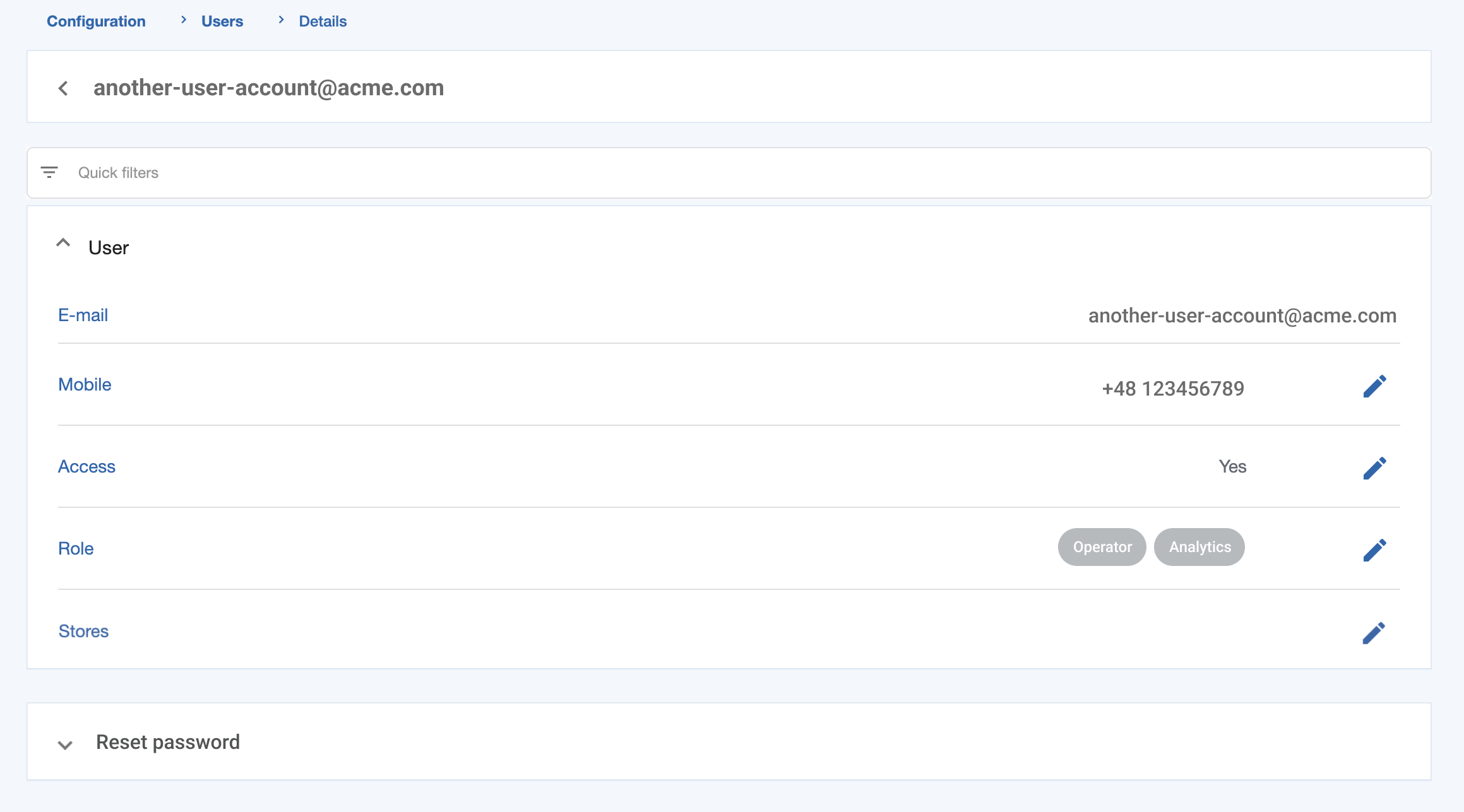
Reset a Password
The “Reset Password” functionality requires the User to reset a new password on the next access to SIBS Backoffice.
Events and Audits
The “Events and Audits” menu captures all actions performed by users and is available to Owner Profile. You can view these logs and conduct audits to address any type of issues or concerns.
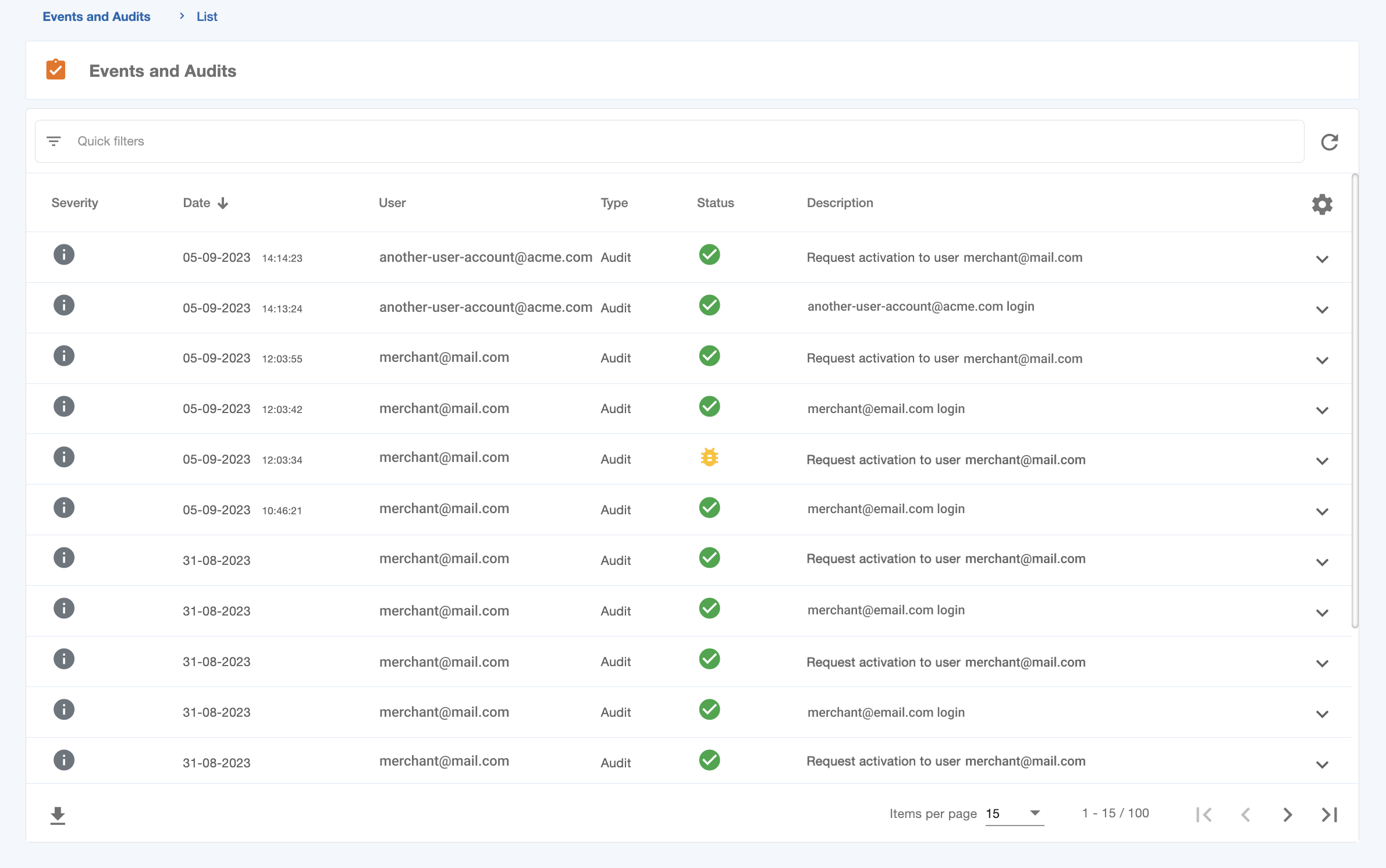
This menu provides the following types of available data:
| Columns | Description |
|---|---|
| Severity | Informs the degree of severity of the executed action. |
| Date | Informs the timestamp (date and time) of the action. For an action executed on the same day, the app only informs the time. |
| User | Informs the e-mail address of the action author. |
| Type | Informs the type of action. |
| Status | Status: informs if the action was successful, declined or had a technical error. |
| Description | Describes the action executed by the User. |
There are varying types of views based on different profiles:
| Profile | Logs Access |
|---|---|
| Owner | Views all logs of the Store. |
| Administrator | Views the logs of the profiles level down in the hierarchy. |
| Supervisor | Views own logs and the logs of operator profiles. |
| Operator | Views its own logs. |