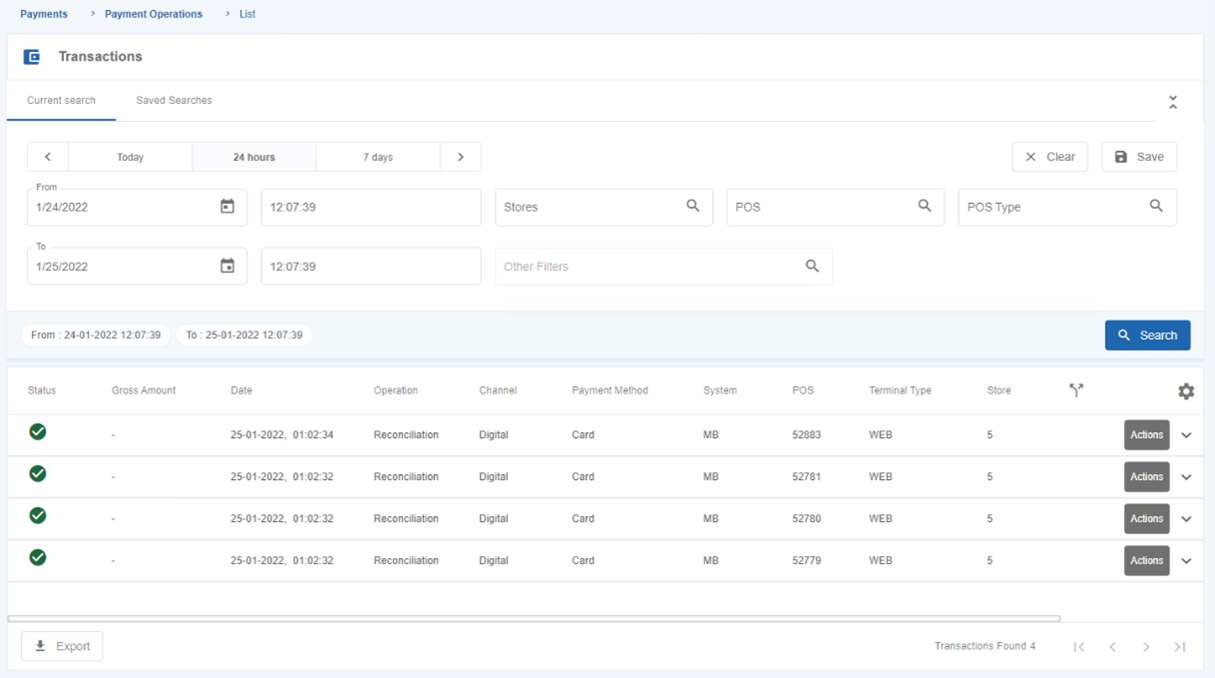SIBS Backoffice is an online platform that allows Merchants, who are SIBS Customers, to access a set of useful features in the management and monitoring of business variables related to SIBS services. In the context of the Marketplace solution, SIBS Backoffice is used by the Marketplace Operator, SIBS, Acquirer, EAT and Submerchants as a backoffice tool, but also serves to register new Submerchants operating on the platform.
The features of SIBS Backoffice that are directly related to SIBS’ Marketplace solution are described in the following sections.
“Marketplace” Menu
The “Marketplace” menu is displayed for customers who have contracted the Marketplace solution. Within this menu are two additional submenus: “Parameters” and “Submerchants”. In the “Parameters” submenu, the user can define the type of validations they wish to be applied to their Submerchants and, through the “Submerchants” submenu, the Marketplace Operator has the opportunity to register new Submerchants or inquire Submerchants already registered in the solution.
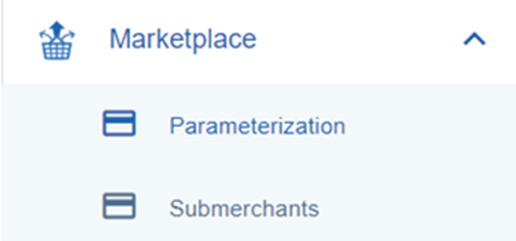
Configuration
In the “Parameters” submenu, the user must define who will be responsible for validating the Submerchants. This process, required by payment industry regulations, can be performed by the Acquirer(s) of the solution or can be delegated to the Marketplace Operator.
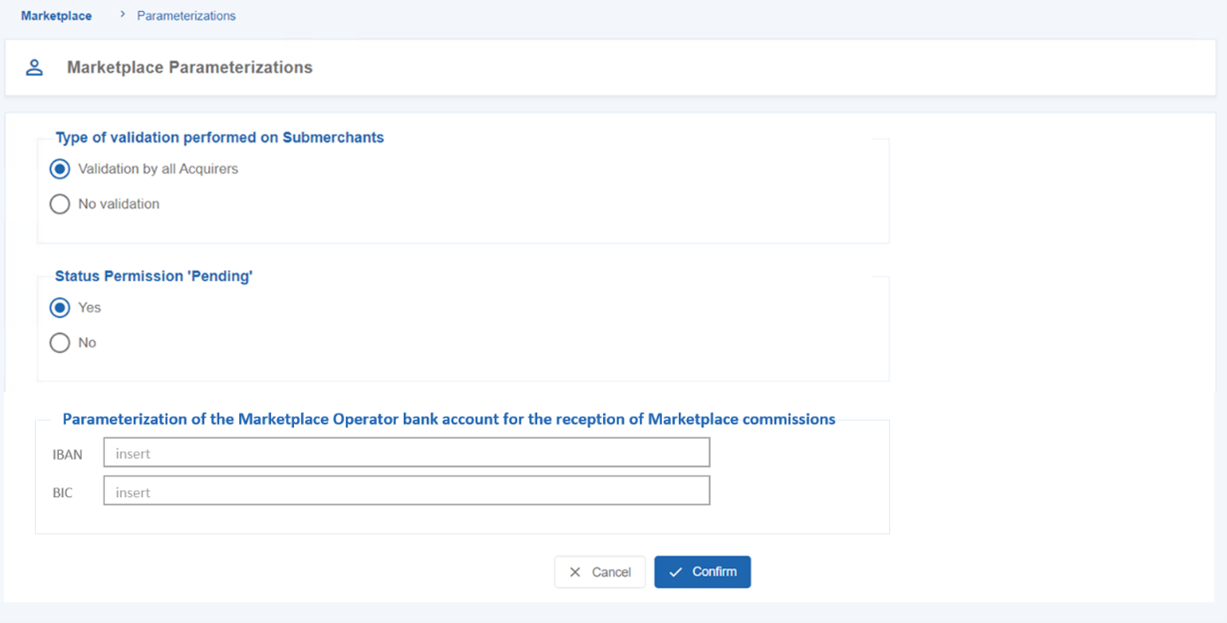
By selecting the option “Validation by all Acquirers”, the User must also define if they want the Submerchant “Pending” status to be allowed or not. If the User selects the “No validation” option, Acquirers do not have to perform KYC validation and Submerchants move directly to the “Active” status. This second option must be selected when the validation of Submerchants is delegated to the Marketplace Operator, who must only register in the solution Submerchants that have already been validated.
In this submenu, the Marketplace Operator must also define the IBAN and BIC of the bank account where they wish to receive their Marketplace fees.
Submerchants
Through the “Submerchants” submenu, the Marketplace Operator can list Submerchants registered in the Marketplace, register new Submerchants or view details of a Submerchant registered in the solution.
List of Submerchants registered on the Marketplace
In the “Submerchants” submenu, the list of Submerchants registered in the Marketplace is displayed, with the possibility of extracting the detailed information in a CSV file. In this submenu it is also possible to register new Submerchants.
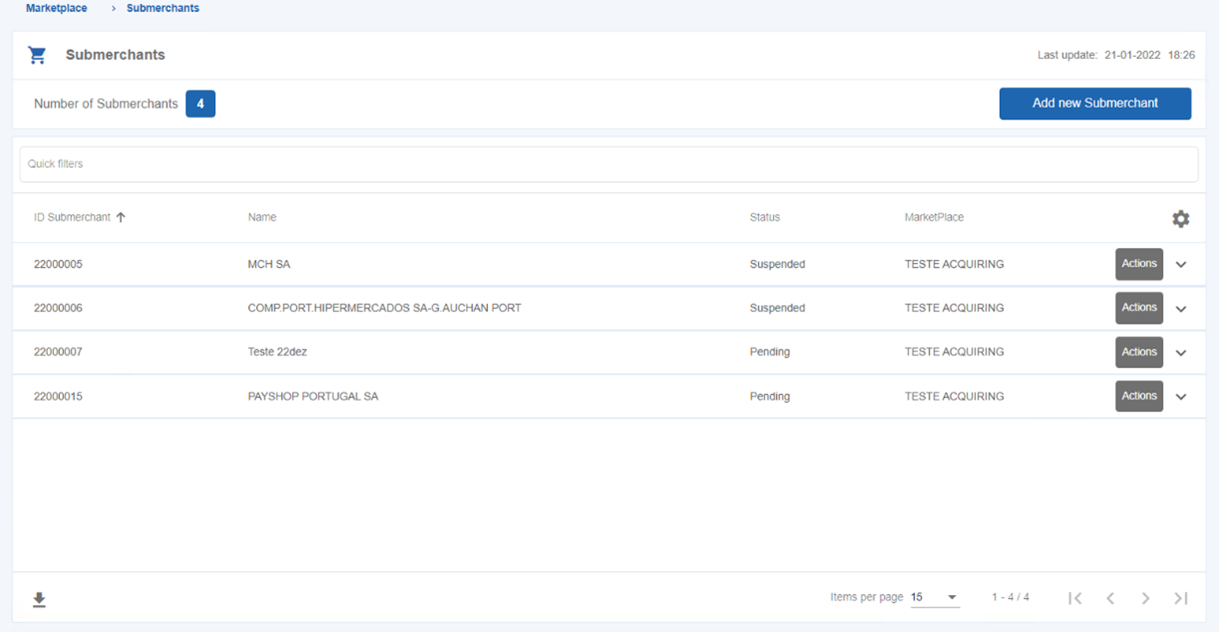
Registering Submerchants
The registration of Submerchants can be done in SIBS Backoffice. This feature can be performed by the Marketplace Operator by clicking on the “Add new Submerchant” button on the top right hand corner of the figure above. By clicking on that button, the screen below will be displayed.
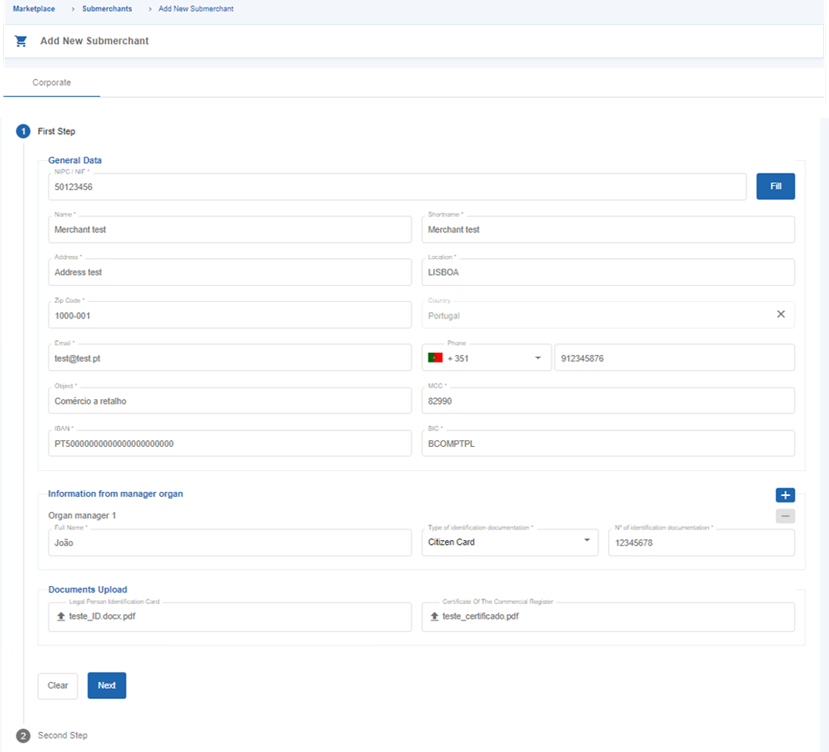
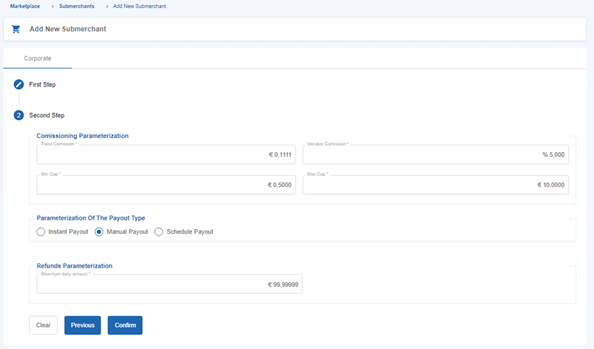
These screens display the fields required to complete the registration and KYC process. However, the following fields are mandatory for the registration of Submerchants in the Marketplace solution:
- Name;
- Short Name;
- Taxpayer Identification Number (TIN)/Fiscal Number;
- Country;
- CAE (Business Activity Code);
- Payout type (manual, automatic or scheduled);
- Number of days after which the payout should be made (only required for scheduled payouts);
- IBAN;
- BIC.
View details of a Submerchant registration
On the ellipsis button (“…”) associated to a certain Submerchant, on selecting the “Details/Edit” option, the User is directed to a page displaying all the information of a specific Submerchant.
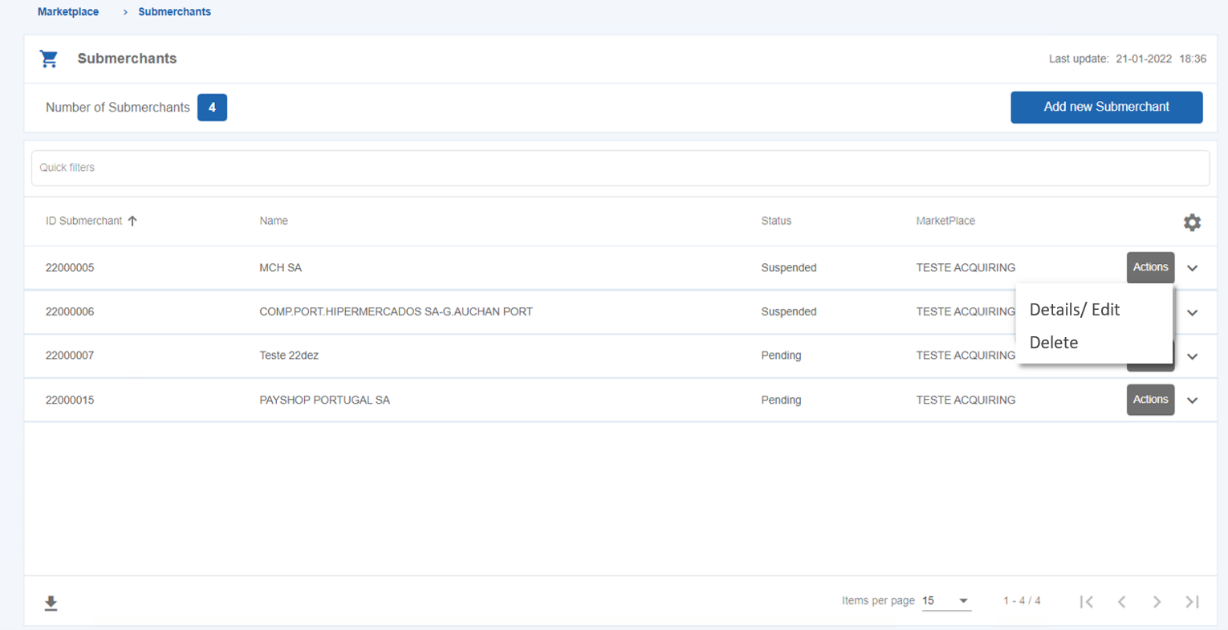
Submerchanty details page
The page displayed below provides the User with all the detailed information, organised by sections, relating to a particular Submerchant. On this page, using the “Edit” button, the User may also change the data entered, with the exception of the field “Taxpayer Identification No. or Legal Person Fiscal Number”. If the User wishes to search for specific information, he or she may also use the “Quick search filters” made available by SIBS Backoffice.
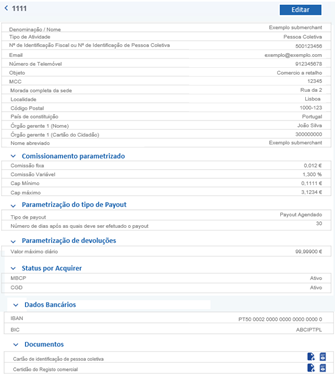
Transaction inquiry
The transactions processed in the Marketplace solution are presented in SIBS Backoffice in the same listing as the Merchant’s operations in the other channels. In this way, the Merchant has an aggregated view of all his transactions across all his channels and businesses. The User can identify the operations processed in the Marketplace solution through the “Terminal Type” field visible in the following figure.