Update QR Code Express
To edit a QR Code Express:
Go to the menu “SIBS Payment Gateway 2.0” > “QR Code Express”
Select the desired QR Code and click on “Actions” > “Details / Edit”
In the “Manage stock” section you can change the “Status” field to “+” or “-“, depending if you want to increase or decrease the amount of the available stock
Click on “Save” to confirm the stock update.
Update QR Codes in bulk
To update QR Codes Express in bulk:
Go to the menu “SIBS Payment Gateway 2.0” > “QR Code Express” and click on “Import QR Codes”
Click on “Download import template” and open the “QRCodeImportTemplate” file with a CSV compatible software (e.g. Excel)
Fill the file according to the following table:
QR Code – Type 1
| Field Name (PT) | Field Name (EN) | Possible Status |
|---|---|---|
| Versão | Version | Provides the version of the file; Note: Required field. |
| Operação | Operation | UPDATE: update a previously created QR Code Express; Note: Required field. |
| Terminal | Terminal | Terminal number; Note: Required field. |
| Descrição Interna Produto | Internal Product Description | Product description, 100 characters maximum. Note: Customers will not be able to see this information in MB WAY; Required field |
| ID QR Code | QR Code ID | Provides the ID assigned to the QR Code. This ID is created by SIBS and has a maximum of 36 characters. You can check the ID on the “QR Code Express” menu on SIBS Backoffice. Note: Required field. |
| Estado | Status | ACT: Choose this status if the QR Code is active; SUS: Choose this status if you want to suspend the QR Code. |
| Indicação Gestão Stock | Indication of Stock Management | Warning: Do not fill (to leave as blank field) |
| Stock | Stock | Provides the stock unit; Warning: Do not fill (to leave as blank field). |
| Alteração Stock | Stock Changes | Defines the number of stock units to add to an existing QR Code; Numerical value, higher than 0 (zero). |
| Data Validade | Expiration Date | Provides the expiration date of the QR Code; Note: Format AAAAMMDD (e.g. 20231024). |
| Nome Empresa | Company Name | Company name, 100 characters maximum; Visible to customers through MB WAY; Note: Optional field |
| Nome Produto | Product Name | Product name, 100 characters maximum; Visible to customers through MB WAY; Note: Required field |
| Recolha Morada Faturação | Billing Address Collection | Only used in the creation of QR Codes; Warning: Do not fill (to leave as blank field). |
| Recolha NIF | TIN Collection | Only used in the creation of QR Codes; Warning: Do not fill (to leave as blank field). |
| Recolha Dados de Entrega | Delivery Data Collection | Only used in the creation of QR Codes; Warning: Do not fill (to leave as blank field). |
| Recolha Nome | Name Collection | Only used in the creation of QR Codes; Warning: Do not fill (to leave as blank field). |
| Recolha Telefone | Phone Number Collection | Only used in the creation of QR Codes; Warning: Do not fill (to leave as blank field). |
| Recolha Email | Email Collection | Only used in the creation of QR Codes; Warning: Do not fill (to leave as blank field). |
| Link Termos Condições | Link to Terms & Conditions | Only used in the creation of QR Codes; Warning: Do not fill (to leave as blank field). |
| Contacto Apoio Consumidor | Customer Support Contact | Defines the customer support contact (can be a phone number or e-mail; 100 characters maximum); Note: Optional field. |
| Preço | Price | Defines the sale price associated to the QR Code Express; Note: Numerical field, with a value higher than 0 (zero) |
| Moeda | Currency | EUR |
| Preço de Entrega | Delivery Value | Defines the delivery value associated to the QR Code Express; Note: Only used in QR Codes Express Type 2; Warning: Do not fill (to leave as blank field). |
| Notificação Cliente | Client Notification | The available fields are: – CALL: if you want to inform the customer that they will be contacted by phone regarding purchase status. This option involves collecting the customer’s phone number; – SMS if you want to inform the customer that they will be notified by text message regarding purchase status. This option involves collecting the customer’s phone number; – MAIL: if you want to inform the customer that they will be notified by e-mail regarding purchase status. This option involves collecting the customer’s e-mail; – NONE: if you do not want to notify the customer regarding purchase status; Note: Required field. |
| Montante Variável | Variable Value | Restricted field; Warning: Do not fill (to leave as blank field). |
| URL Comerciante | Merchant URL | Restricted field; Warning: Do not fill (to leave as blank field). |
| E-mail Faturação | Billing E-mail | Only used in the creation of QR Codes; Warning: Do not fill (to leave as blank field). |
| Tipo Quantidade | Quantity Type | Only used in the creation of QR Codes; Warning: Do not fill (to leave as blank field). |
| Identificação de Compra | Purchase Identifier | Only used in the creation of QR Codes; Warning: Do not fill (to leave as blank field). |
QR Code – Type 2
| Field Name (PT) | Field Name (EN) | Possible Status |
|---|---|---|
| Versão | Version | Provides the version of the file; Note: Required field. |
| Operação | Operation | UPDATE: update a previously created QR Code Express; Note: Required field. |
| Terminal | Terminal | Terminal number; Note: Required field. |
| Descrição Interna Produto | Internal Product Description | Product description, 100 characters maximum. Note: Customers will not be able to see this information in MB WAY; Required field |
| ID QR Code | QR Code ID | Provides the ID assigned to the QR Code. This ID is created by SIBS and has a maximum of 36 characters. You can check the ID on the “QR Code Express” menu on SIBS Backoffice. Note: Required field. |
| Estado | Status | ACT: Choose this status if the QR Code is active; SUS: Choose this status if you want to suspend the QR Code. |
| Indicação Gestão Stock | Indication of Stock Management | Warning: Do not fill (to leave as blank field) |
| Stock | Stock | Provides the stock unit; Warning: Do not fill (to leave as blank field). |
| Alteração Stock | Stock Changes | Defines the number of stock units to add to an existing QR Code; Numerical value, higher than 0 (zero). |
| Data Validade | Expiration Date | Provides the expiration date of the QR Code; Note: Format AAAAMMDD (e.g. 20231024). |
| Nome Empresa | Company Name | Company name, 100 characters maximum; Visible to customers through MB WAY; Note: Optional field |
| Nome Produto | Product Name | Product name, 100 characters maximum; Visible to customers through MB WAY; Note: Required field |
| Recolha Morada Faturação | Billing Address Collection | Only used in the creation of QR Codes; Warning: Do not fill (to leave as blank field). |
| Recolha NIF | TIN Collection | Only used in the creation of QR Codes; Warning: Do not fill (to leave as blank field). |
| Recolha Dados de Entrega | Delivery Data Collection | Only used in the creation of QR Codes; Warning: Do not fill (to leave as blank field). |
| Recolha Nome | Name Collection | Only used in the creation of QR Codes; Warning: Do not fill (to leave as blank field). |
| Recolha Telefone | Phone Number Collection | Only used in the creation of QR Codes; Warning: Do not fill (to leave as blank field). |
| Recolha Email | Email Collection | Only used in the creation of QR Codes; Warning: Do not fill (to leave as blank field). |
| Link Termos Condições | Link to Terms & Conditions | Provides the link to the Terms and Conditions of the purchase (500 characters maximum). |
| Contacto Apoio Consumidor | Customer Support Contact | Defines the customer support contact (can be a phone number or e-mail; 100 characters maximum); Note: Optional field. |
| Preço | Price | Defines the sale price associated to the QR Code Express; Note: Numerical field, with a value higher than 0 (zero) |
| Moeda | Currency | EUR |
| Preço de Entrega | Delivery Value | Defines the delivery value associated to the QR Code Express; Numerical field, to fill with a value equal or higher than 0 (zero); Note: Optional field. If the field is left empty, the system will pick “0” as the delivery value. |
| Notificação Cliente | Client Notification | NONE: Defines no notification to be sent to the client Note: Required field. |
| Montante Variável | Variable Value | Restricted field; Warning: Do not fill (to leave as blank field). |
| URL Comerciante | Merchant URL | Restricted field; Warning: Do not fill (to leave as blank field). |
| E-mail Faturação | Billing E-mail | Only used in the creation of QR Codes; Warning: Do not fill (to leave as blank field). |
| Tipo Quantidade | Quantity Type | Only used in the creation of QR Codes; Warning: Do not fill (to leave as blank field). |
| Identificação de Compra | Purchase Identifier | Only used in the creation of QR Codes; Warning: Do not fill (to leave as blank field). |
Deactivate QR Code
To deactivate a QR Code Express:
Go to the menu “SIBS Payment Gateway 2.0” > “QR Code Express”
Select the desired QR Code and click on “Actions” > “Deactivate”.
Deactivate QR Code Express in bulk
To deactivate more than one QR Code Express at once:
Go to the menu “SIBS Payment Gateway 2.0” > “QR Code Express”
Select the desired QR Code IDs through the check box on the left side
Go to the vertical menu icon and then click on the option “Deactivate selected”.
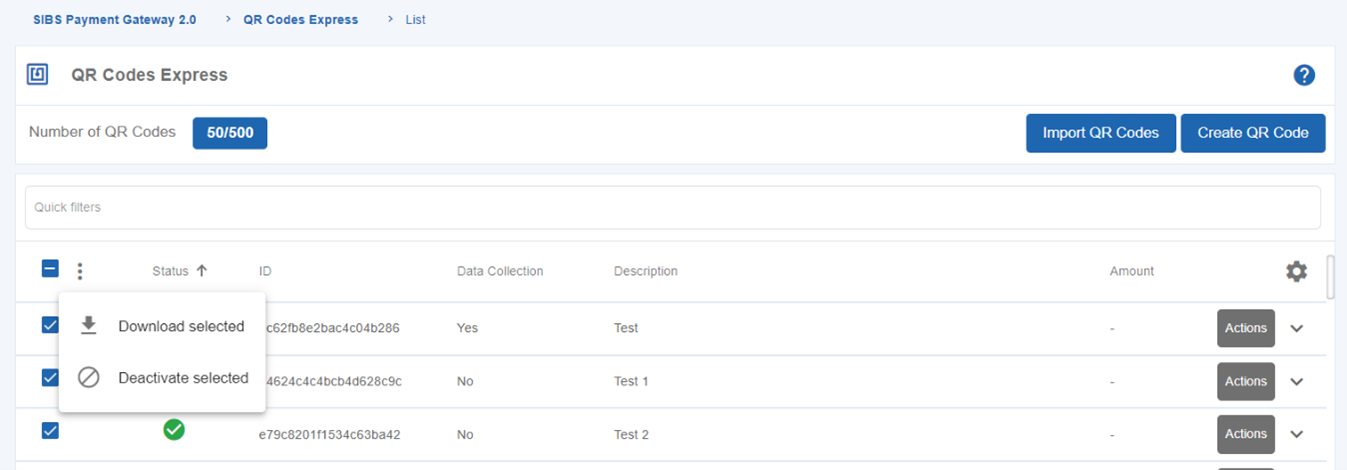
Check Transactions
To check transactions made with QR Code Express:
Go to “SIBS Payment Gateway 2.0” > “QR Code Express”
Select the desired QR Code and click on “Actions” > “Transactions”.
The platform will redirect you to the menu “Payment Operations” in which you will be able to check the transactions of the QR Code Express selected.
Filter transactions
To check transactions made with QR Code Express:
Go to the menu “Payments” > “Payment Operations”
On the “Other Filters” field select “QR Code Express”= “Yes” and then, click on “Search”.
Please add additional filters, such as date or terminal, if you wish to refine the search.
Refund purchases
To refund a purchase made with QR Code Express:
Go to the menu “Payments” > “Payment Operations”
Search or filter along the list of operations
After finding the desired operation click on “Actions” > “Refund”
The “Refund” option is only available for the following user types:You will be redirected to a refund page, in which you can set the amount to refund
To finish the operation, click on “Refund” and fill in your password.


