As a user, each of your affiliated establishments may include access to multiple stores, each with its own set of terminals. The structure follows a hierarchical model: an establishment can contain multiple stores, and each store can have one or more terminals associated with it. This setup allows for flexible management and access control across different business locations and devices.
Check stores
In order to see the merchant stores associated to your SIBS Backoffice account, go to the menu “Operational Data” and click on “Stores”.
The page will display a list with the stores to which you have been granted access.
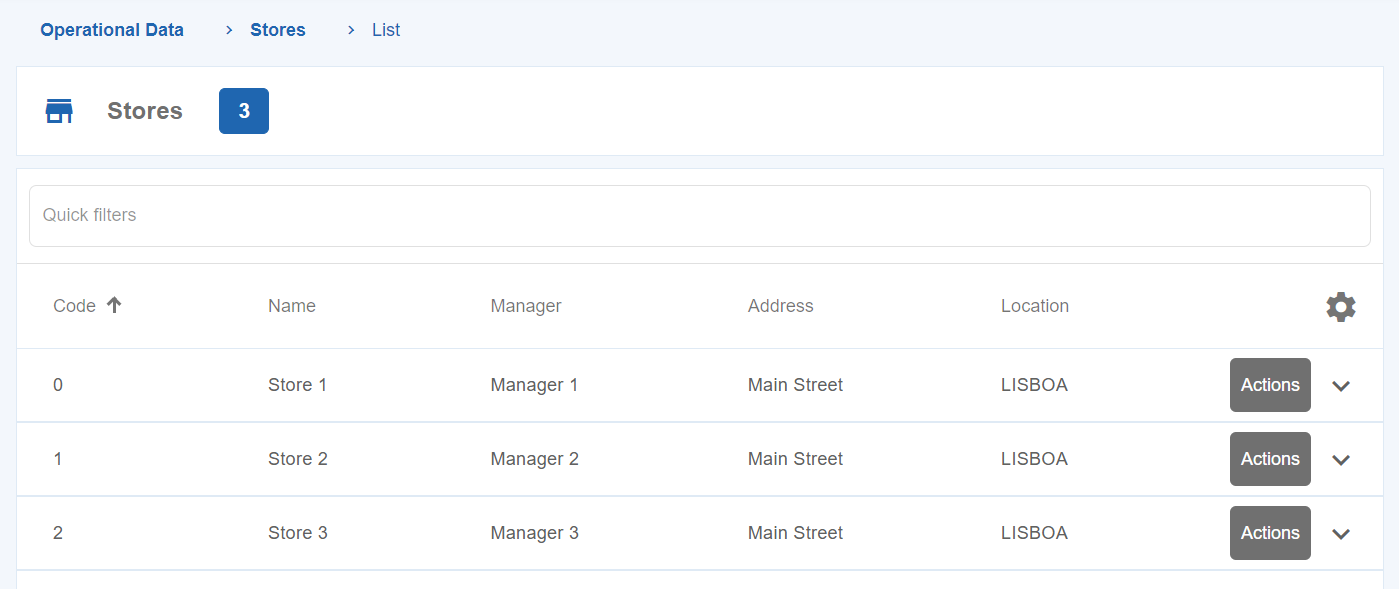
You can also filter the Stores, by providing the following available keywords: “Code”, “Name”, “Manager”, “Address” and “Location”.
Check store details
In order to check the details of a specific store, go to “Operational Data” > “Stores”.
Click on the “Actions” button of the store you want to check and then click on the “Details” button.
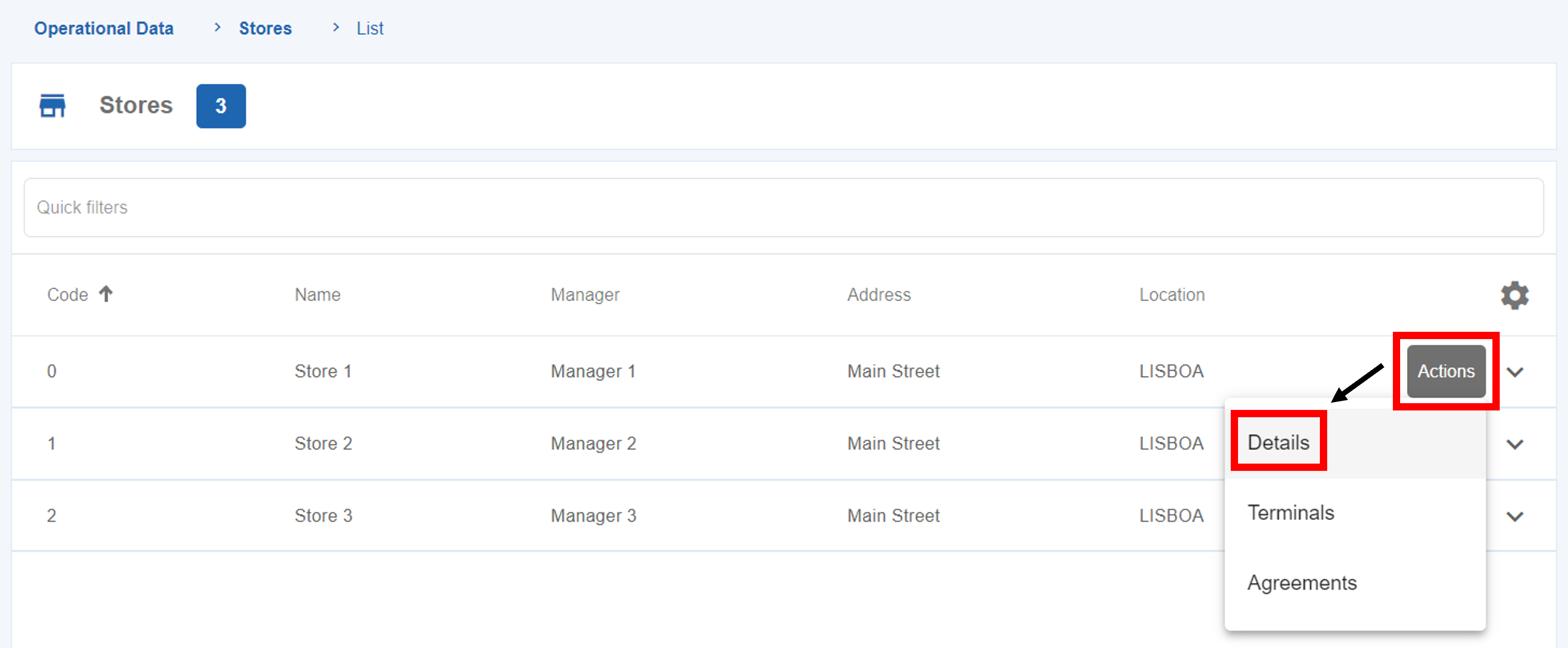
After that, a page with all the information related to that specific store will be provided.
On this page you can also edit some information regarding the Store, such as the “Name”, “Address” and “Location”.
Check terminals
In order to see the terminals associated to the merchant account, go to the menu “Operational Data” and click on “Terminals”.
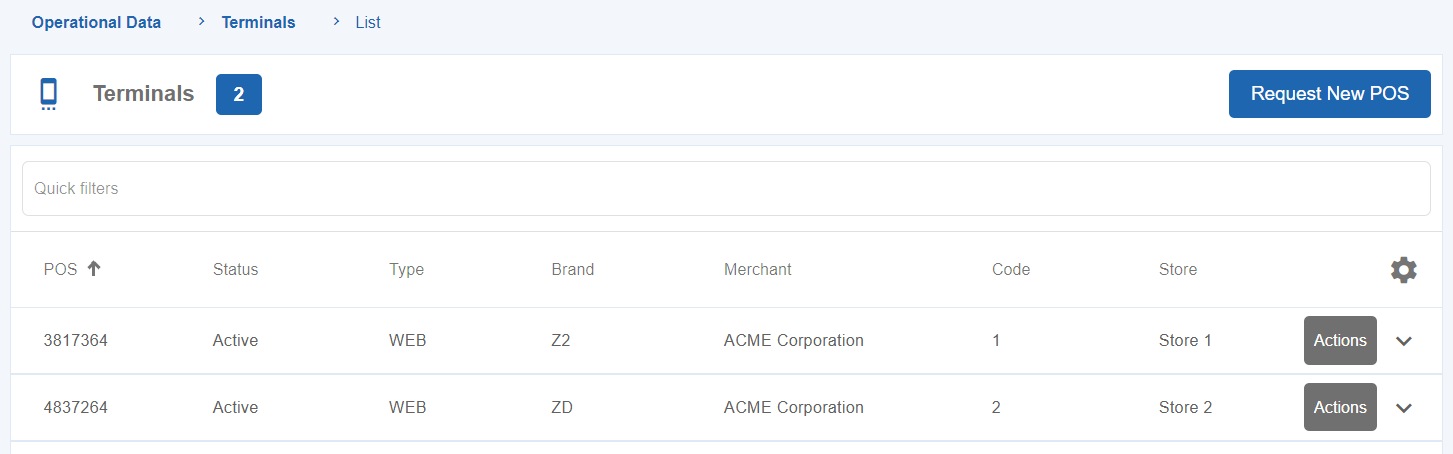
You can also filter the terminal list, by providing keywords such as: “Brand”, “Merchant”, “POS”, “Status”, “Store”, “Type”, etc.
Request a new terminal
On SIBS Backoffice, one of the features available is the capability to request a new terminal for your business needs.
In order to execute a terminal request, go to “Operational Data” > “Terminals”.
By clicking on the “Request New Terminal” button, you will be redirected to the following form.
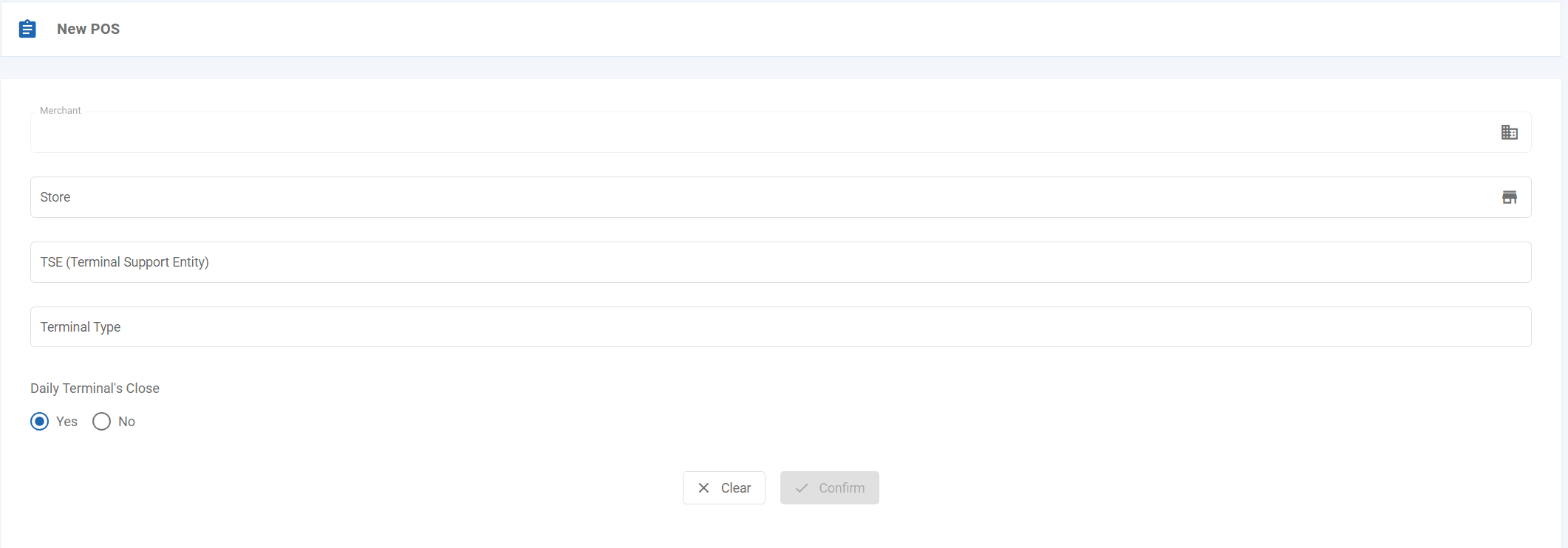
Fill the form according to your needs.
After choosing the type of terminal, the field “Authorised Operations” appears, which allows you to choose which operations you want to perform in the new terminal.
Click on “Confirm” in order to validate your terminal request.
Check terminals details
In order to check the details of a specific terminal, go to “Operational Data” > “Terminals”.
Click on the “Actions” button of the terminal you want to check and click on the “Details” button.
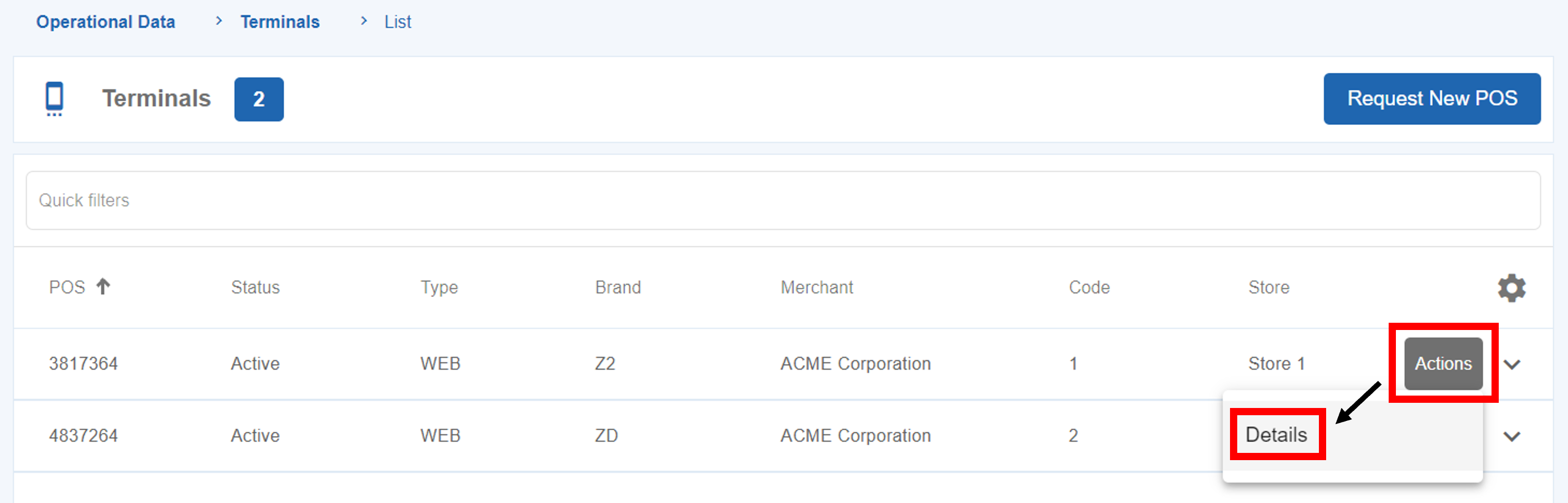
After that, a page with all the information related to that specific terminal will be provided.
